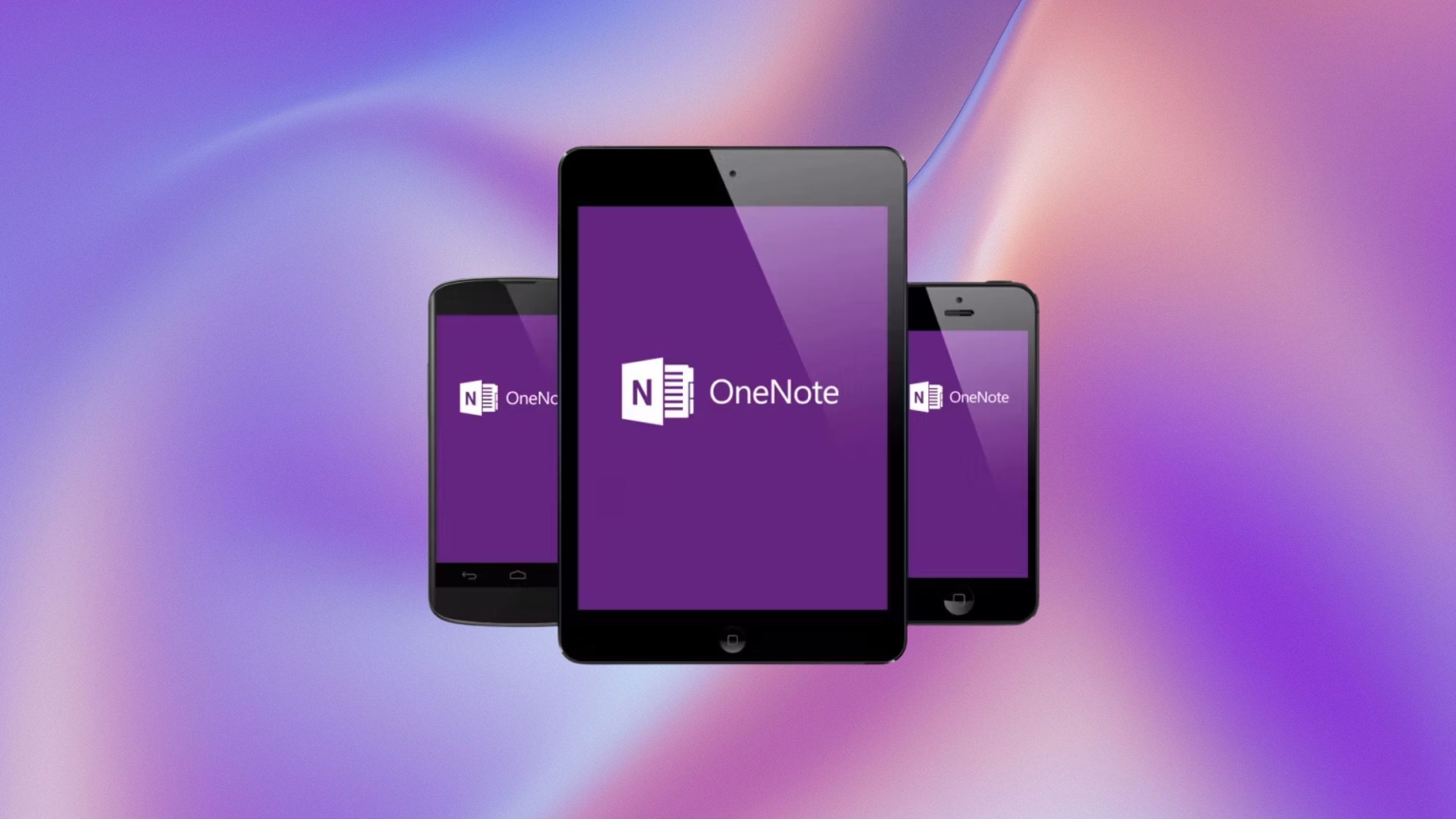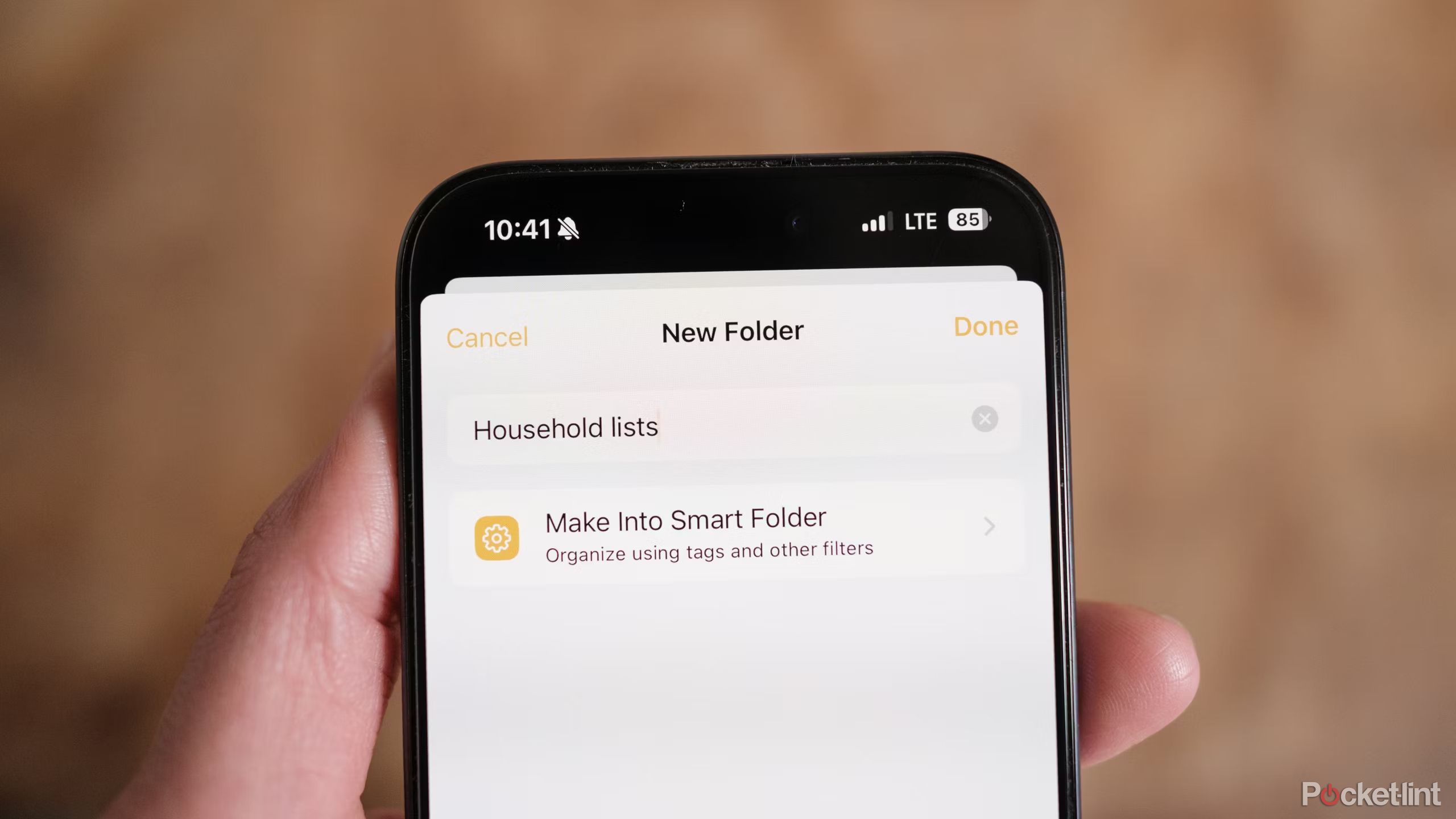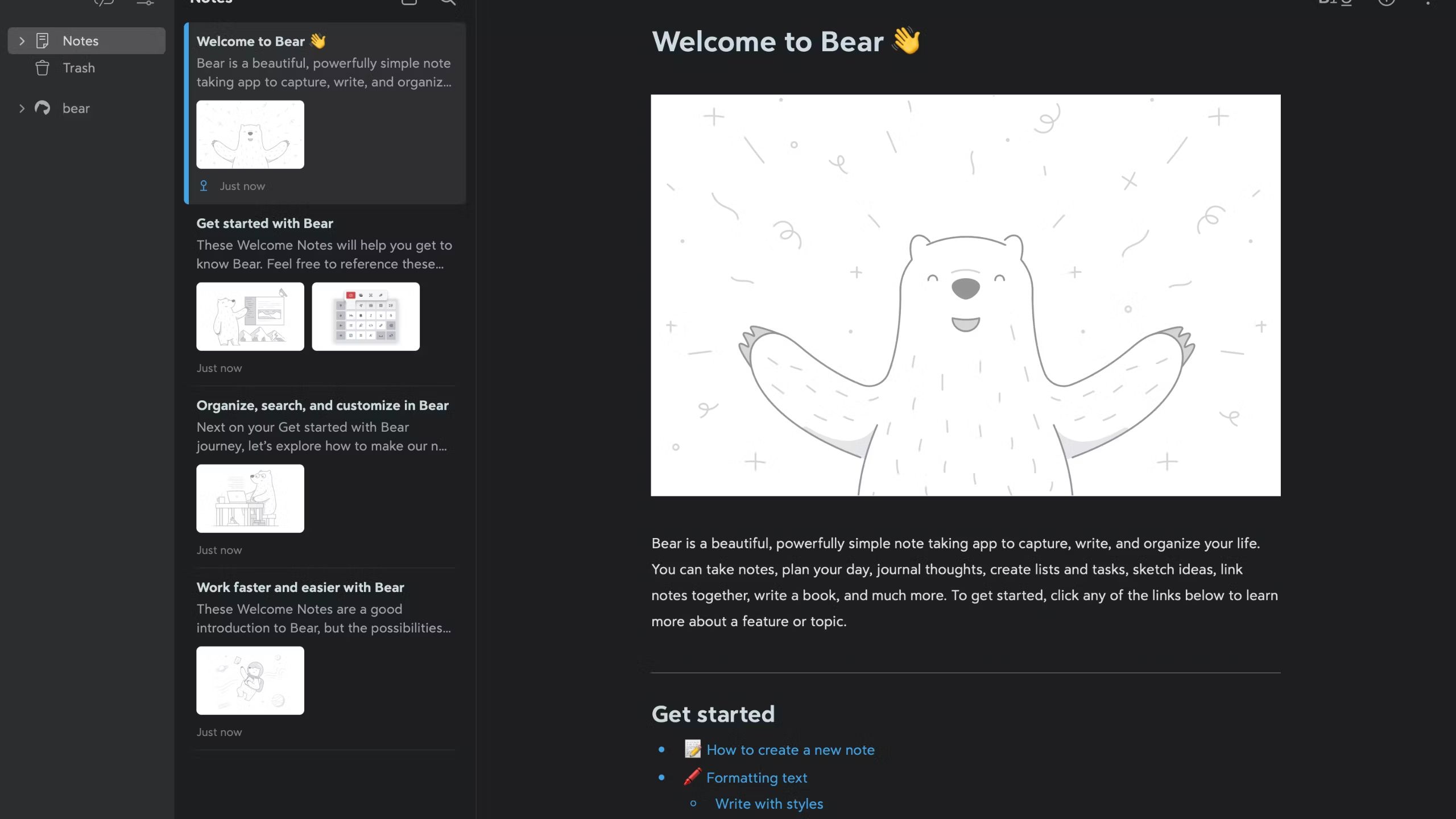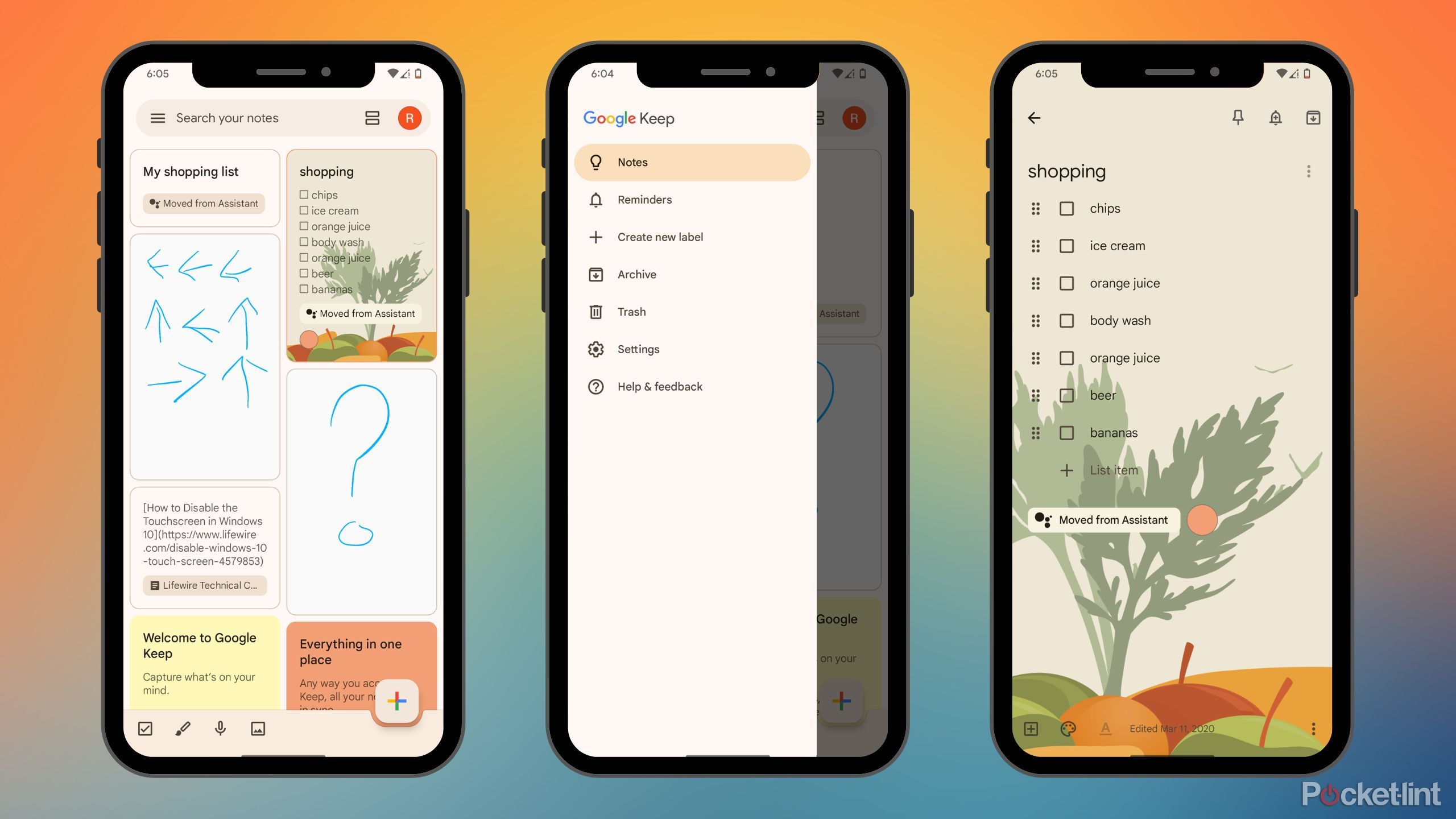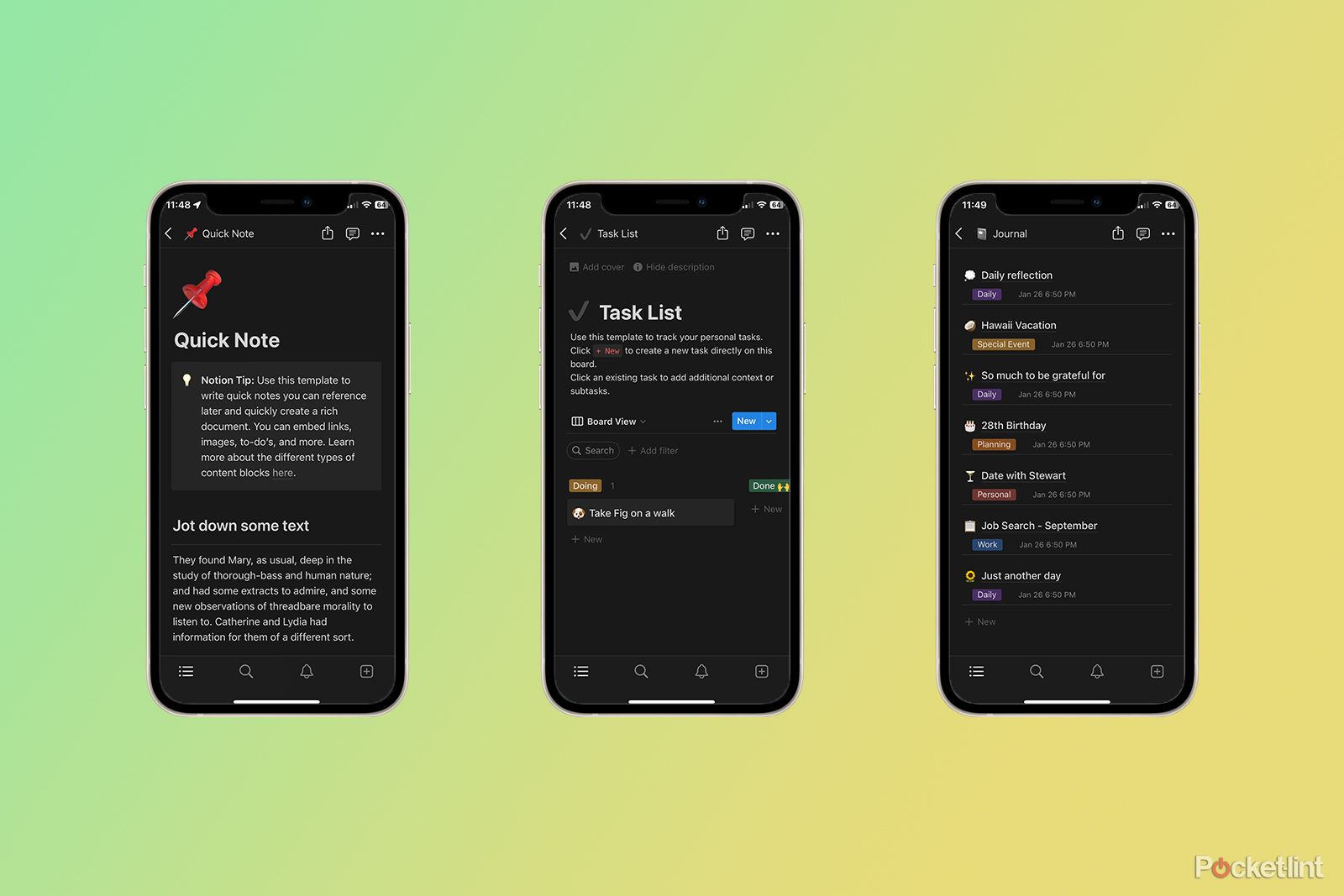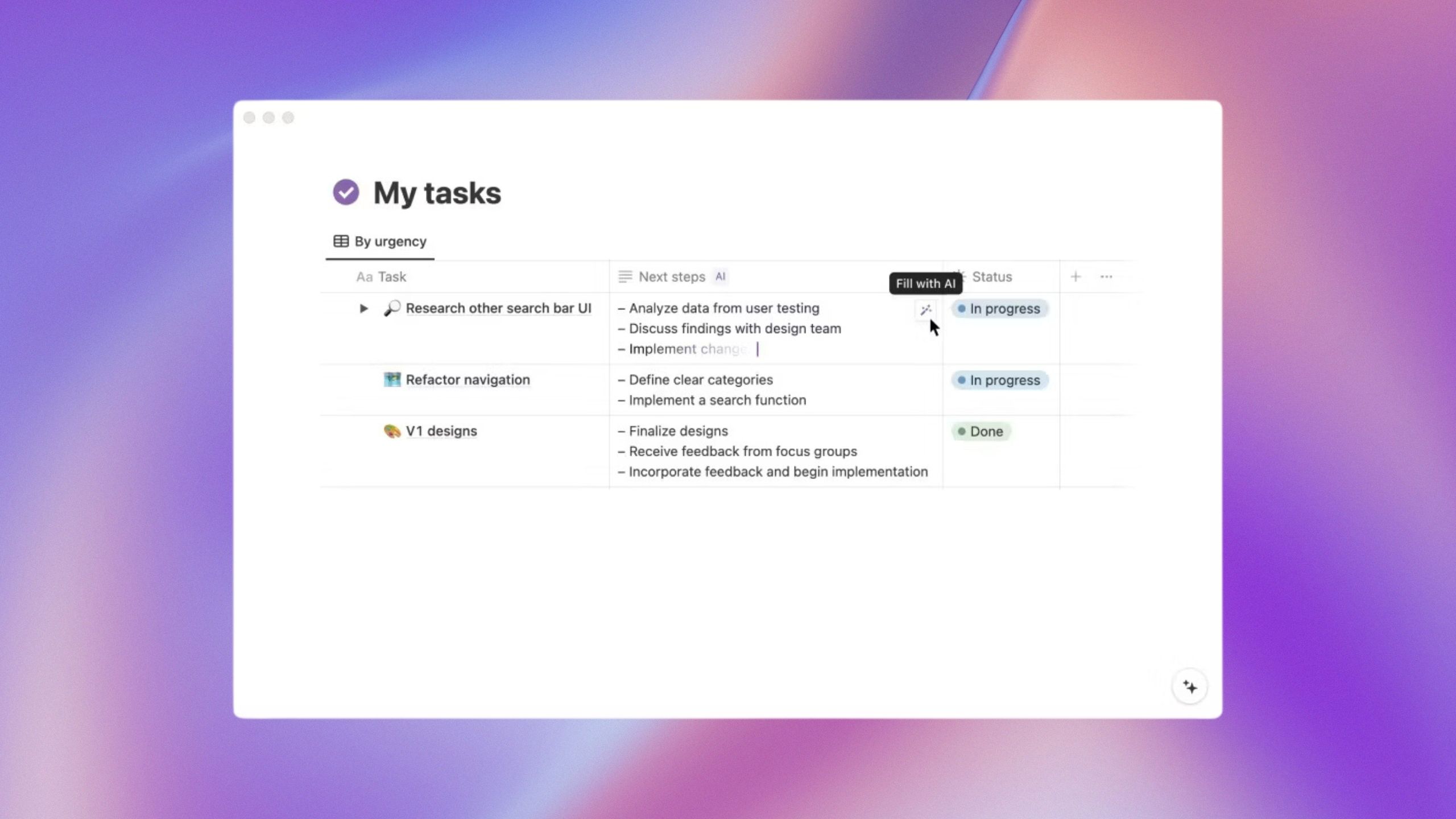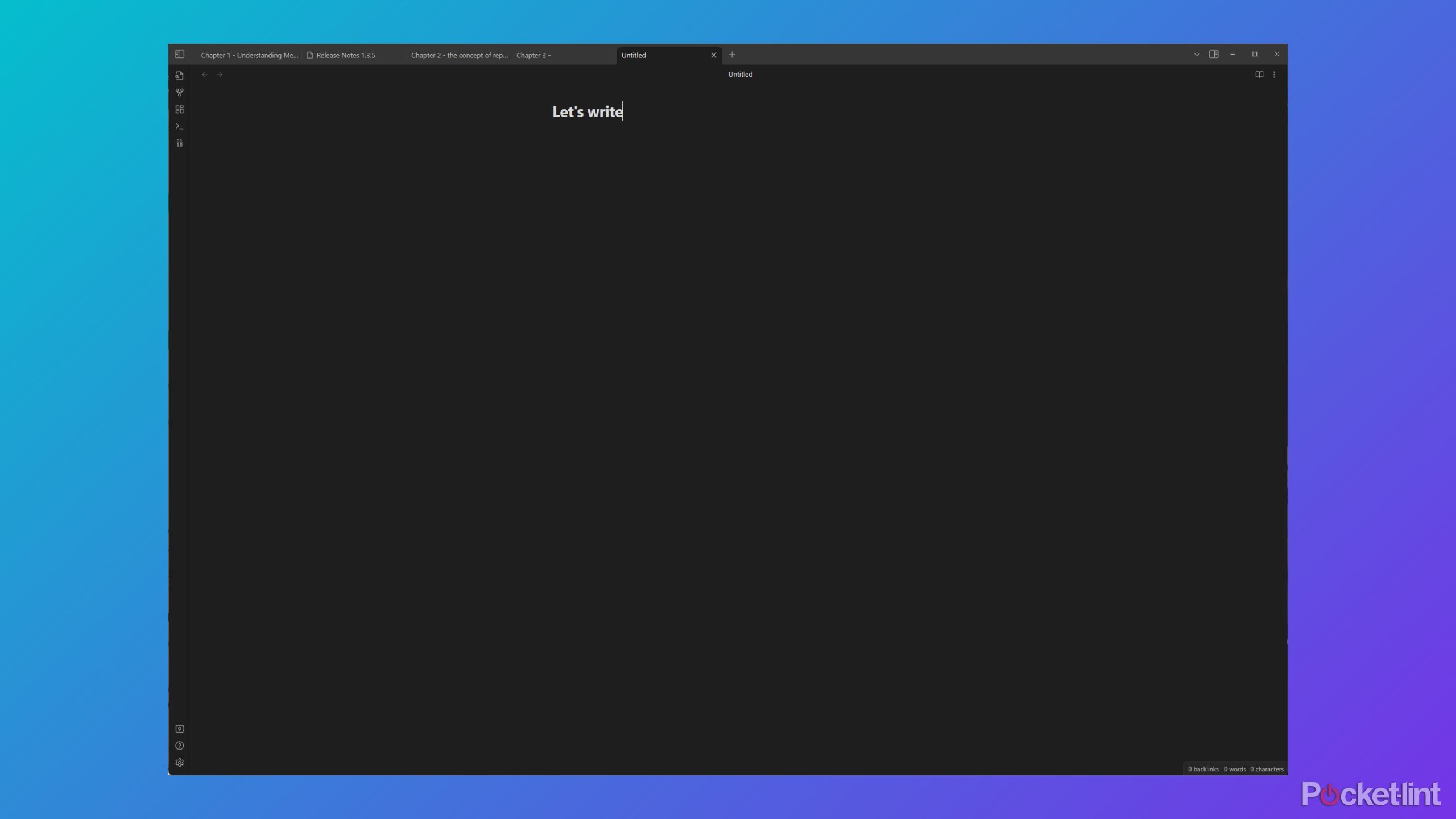Key Takeaways
- It is possible to find a note-taking app that fits your needs, with options for organizing, syncing, and cross-platform support.
- Microsoft OneNote offers text formatting, voice input, and cross-platform support within the Microsoft ecosystem.
- For an intuitive Apple-based option, consider Apple Notes for easy access across devices, even on a web browser.
Note-taking is something we all do in some capacity. No matter if you need to write lists, copy down a phone number, or take detailed notes on a discussion or class, there’s a note-taking app out there that’s for you. The right note-taking app should simplify your workflow, and help you keep things organized. There’s a wide range of options now for a note-taking app; some are ideal for desktops, while others are designed to be used with phones and tablets. There are even some new apps that I’ve included that have been featured by Apple and have just been released to the public.
The right note-taking app will allow you to seamlessly jot down or dictate your notes across multiple platforms and have them synchronized and ready to go from anywhere. An even better hub of thoughts should also have organization systems that make it easy to search for and find your notes so that you can quickly reference information whenever you need it.
Related
9 essential productivity apps I install as soon as I get a new Mac
If you day is draining away while working on your Mac, try these 9 apps to make you infinitely more productive.
1 Microsoft OneNote
My favorite note-taking app
Microsoft / Pocket-lint
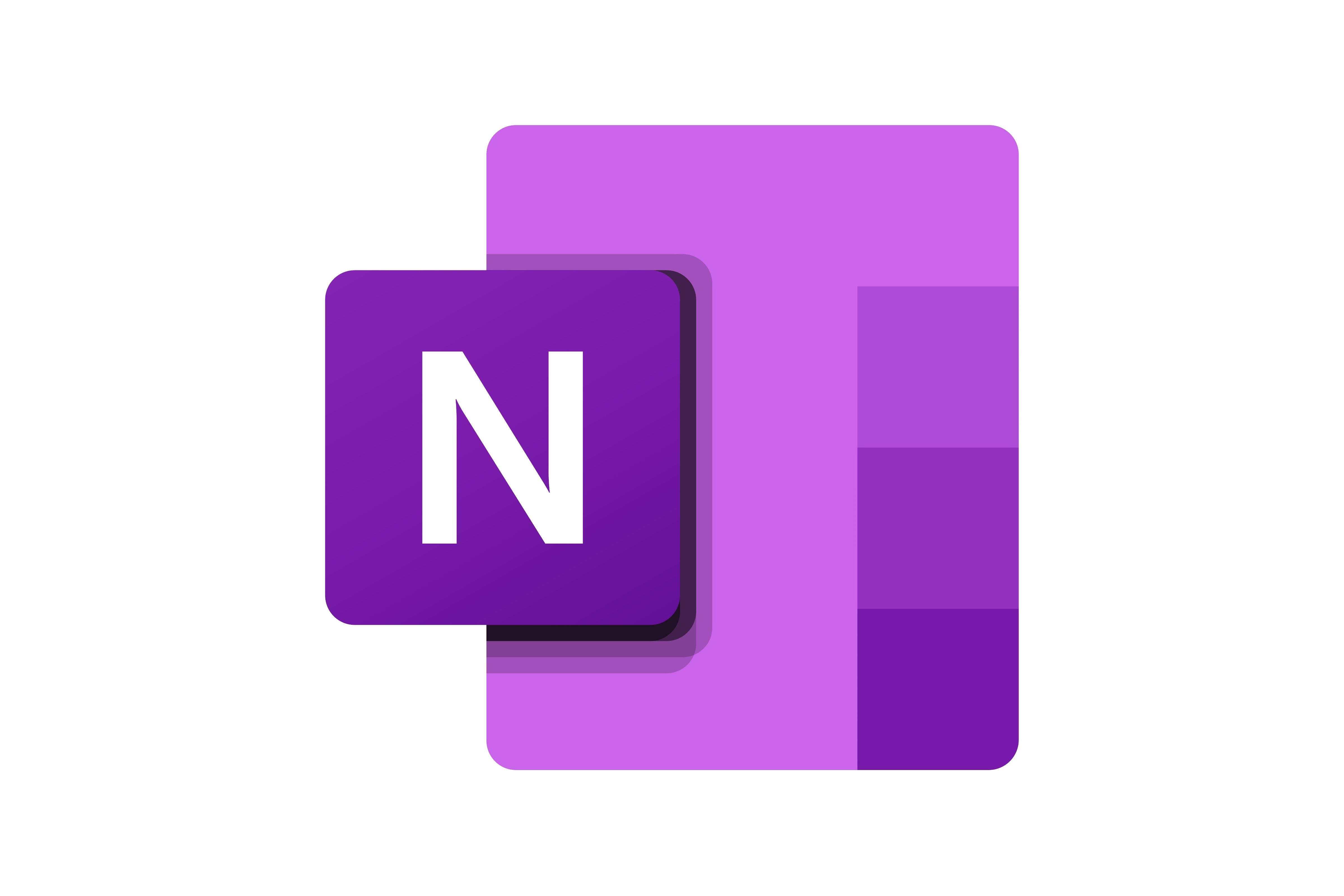
My top overall note-taking app
Microsoft OneNote
Microsoft OneNote manages to fit the bulk of Microsoft Word’s text-formatting and editing abilities into a lightweight note-taking app that handles everything from text, to audio, to handwriting and drawing.
- Free to use
- Supports handwriting input from tablets
- Cross platform support on iOS, Android, and Mac
- Works best within Microsoft’s app ecosystem
Microsoft’s OneNote is my favorite, hands-down, and it’s the note-taking app that I’ve used the most. OneNote is my daily driver for both my professional writing, but it’s also what I use to draft short stories and jot down daily reminders. It’s not the snazziest note-taking app available, but if you’ve used Microsoft Word, then OneNote’s interface, which features the same “ribbon” bar, should feel comfortable to you. Best of all, you can use OneNote with a free Microsoft Account.
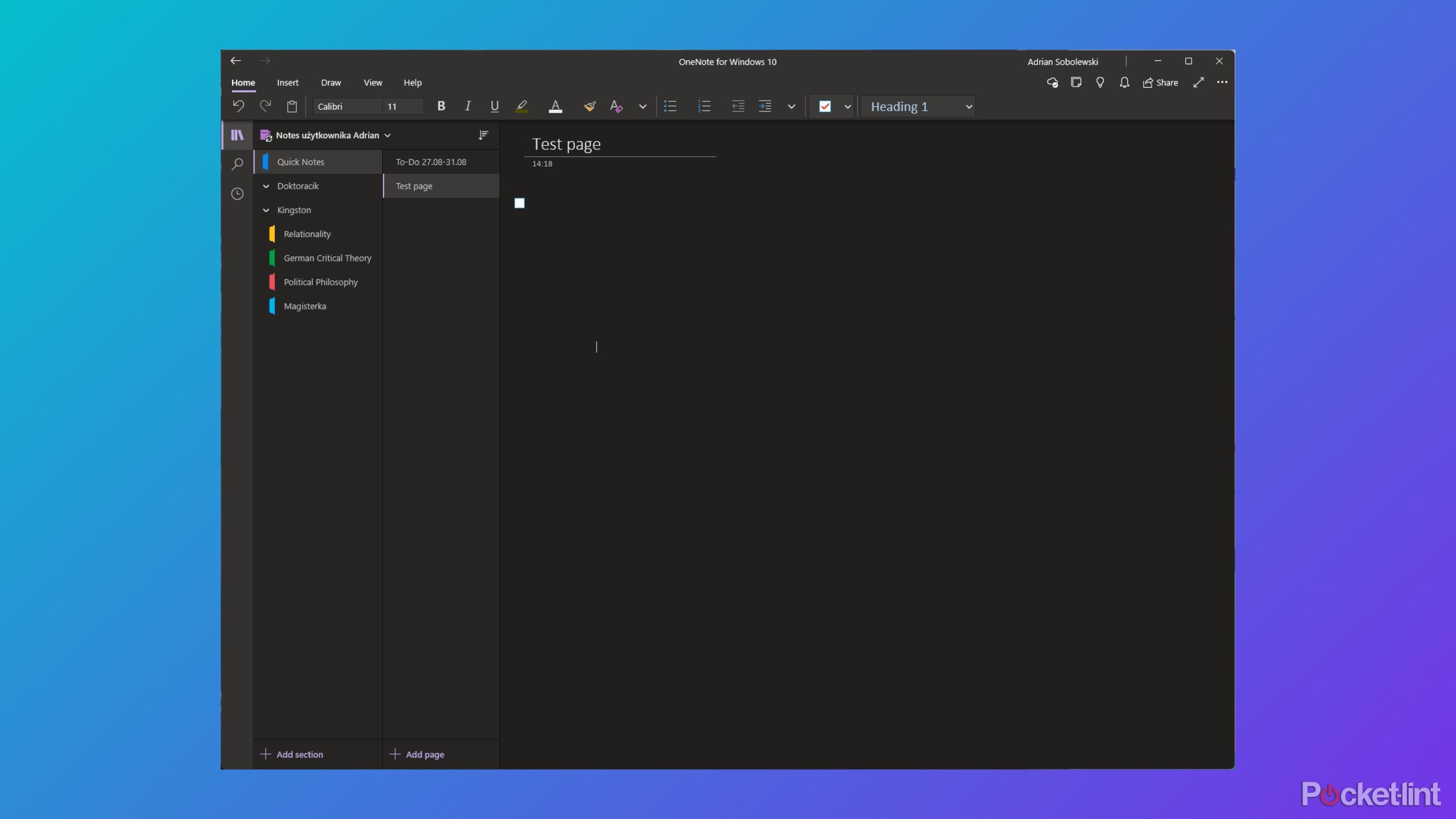
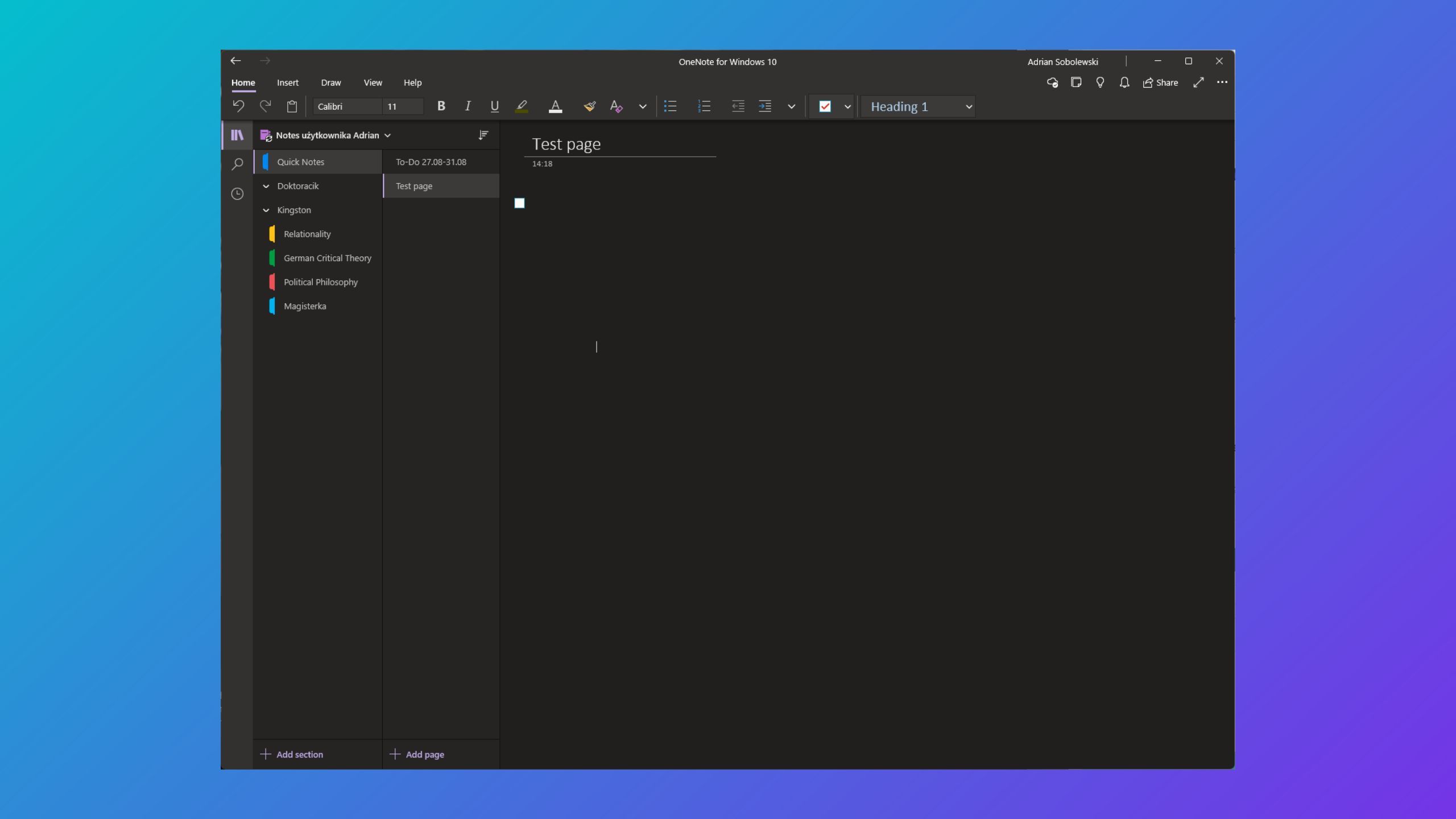
The free version of OneNote will provide you with all the features you’ll need, including the ability to cross-sync your notes across Windows, Android, macOS, iOS, and even iPadOS. You will need to pay extra if you want more than the 5GB of allotted storage space or if you want to export your OneNote files to Office Word or Excel. If any of these apply to you, you will need to pay for a Microsoft 365 account, which starts at $7 per month, but you do receive the rest of Microsoft’s 365 productivity suite.

Related
Apple, Amazon, and Google are ignoring the smart home, and that’s a mistake
The potential for smart home tech is still huge — and slowly being realized.
2 Apple Notes
The default and fully-free notes app for macOS and iOS
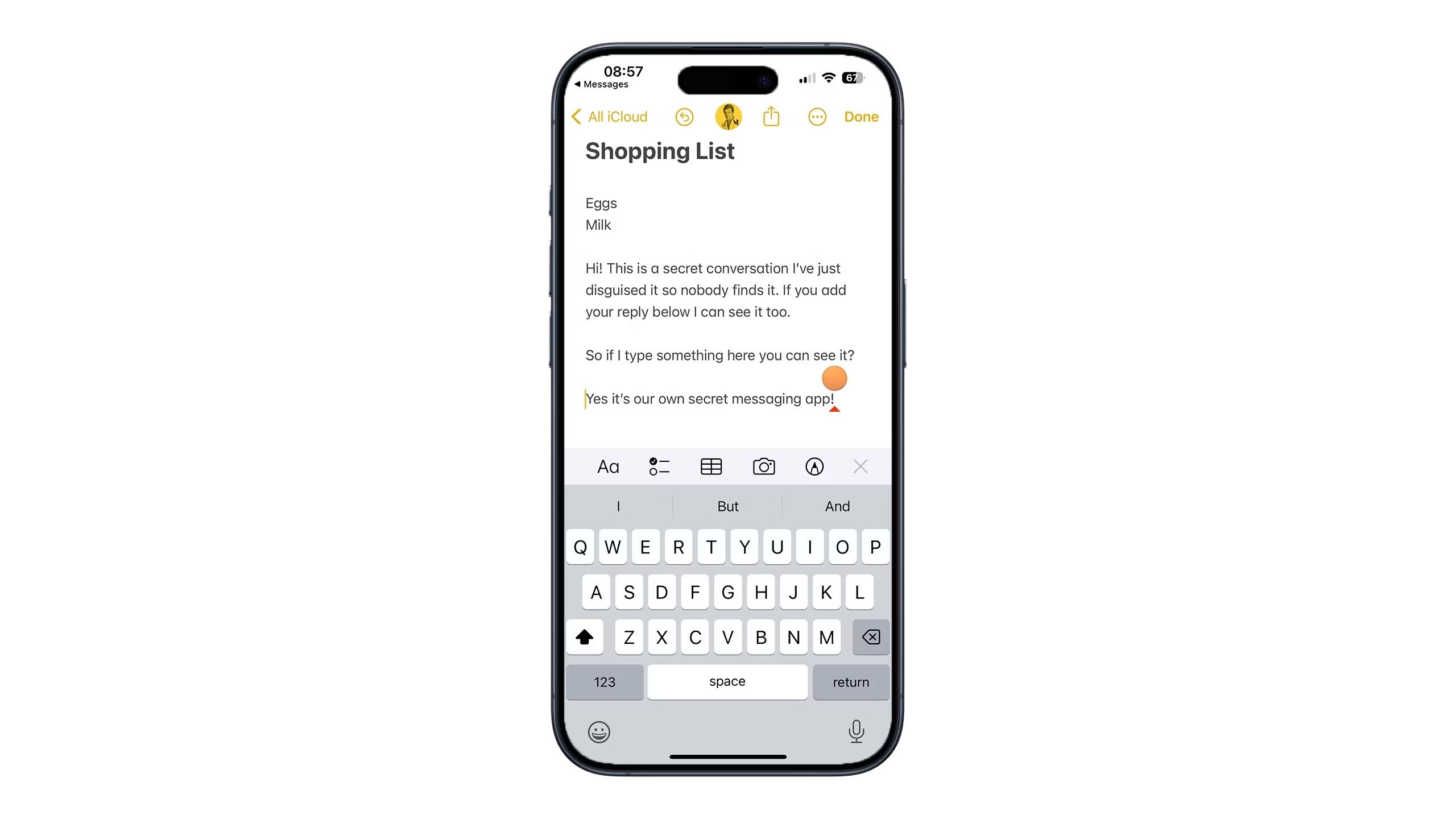
My favorite iOS note-taking app
Apple Notes
Apple’s Notes app comes pre-installed on all Macs and iOS devices, and it’s our favorite iOS note-taking app. While there are other note-taking apps out there for iOS, Notes has seen some great improvements over the last few years that make it our favorite for the iOS platform.
- Recent updates have improved the app
- Can even be accessed from a bowser
- Experience isn’t very intuitive
If you have an iPhone or Mac computer, there’s a pretty good chance you’ve interacted with Apple’s free Notes app. This is probably my second most-used notes app, and I like it because it is easy to use, has consistent useful feature updates, and is fully integrated with your other Apple devices through your iCloud account.
Notes has improved greatly since its original release back with the original iPhone. The latest iOS update allows you to have hidden conversations with the Notes app, as well as create easy group notes for things like party planning or a class assignment. If you are using the Notes app on an iPad, the app is Pen compatible, and you can hand-write notes. Be warned, however, it’s not the most intuitive experience, as you have to insert a handwriting section into your note, instead of drawing directly on the note.
Apple Notes can be accessed from nearly anywhere, including your browser. You can access all of your Apple notes through your iCloud account, and this is true even if you are using a Chromebook or Windows PC. While you can view and edit your Apple Notes files through a web browser, I don’t recommend using the Windows version of the Notes app, as it interacts pretty poorly with the Windows 10 and 11.

Related
What is Instagram Threads and how does it work?
Meta is taking advantage of the controversy around Elon Musk’s X.
3 Bear
The best alternative to Apple Notes for iOS devices
Bear / Pocket-lint
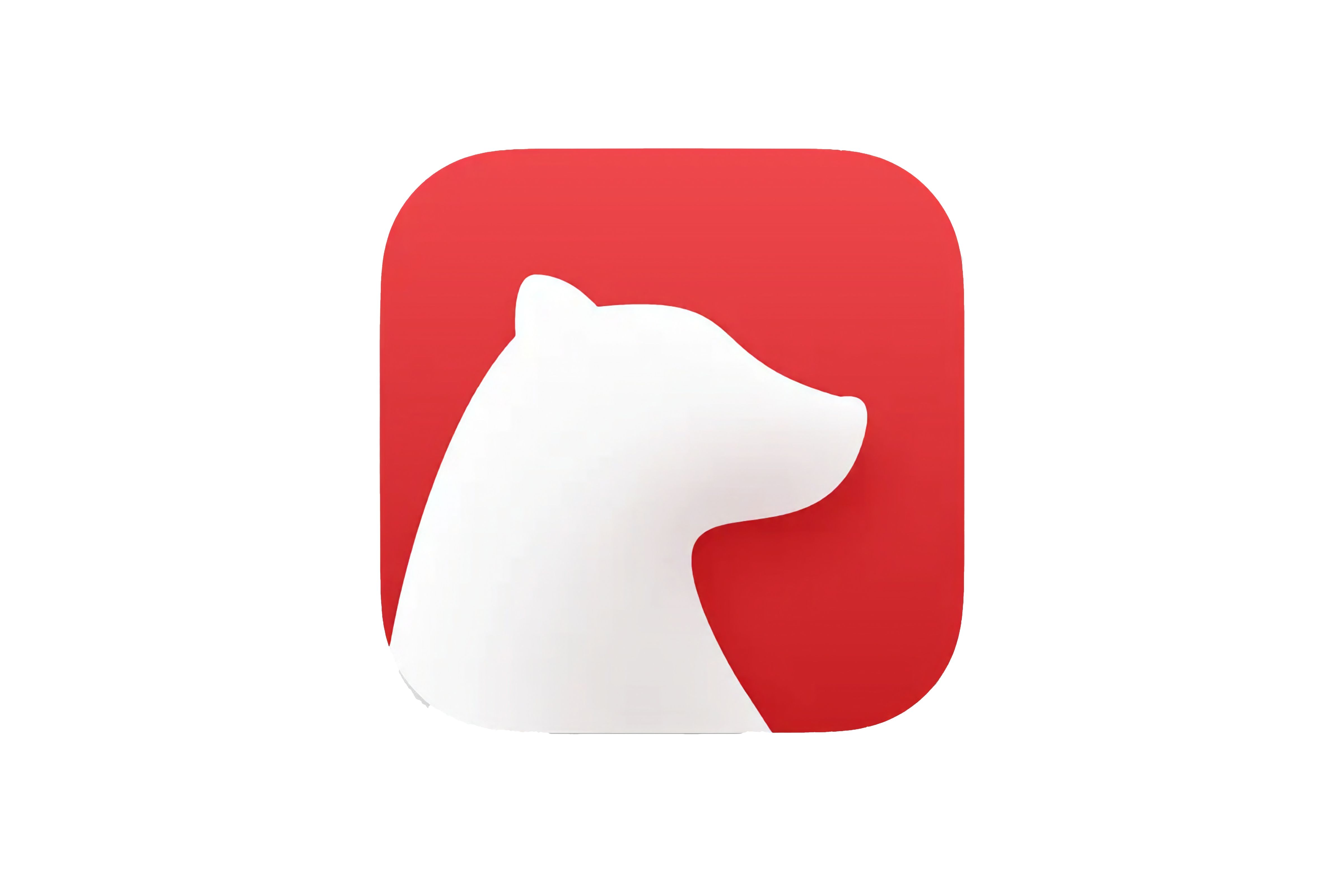
Great alternative to Apple Notes
Bear
Bear is for iOS users who want a clean design and feature-rich replacement for Apple’s Notes app. Bear features a tagging system along with Markdown support for easy organizing of your notes.
- Markdown text editing support
- Apple Pencil support
- Intuitive tagging system for organization
- Only compatible with Apple products
Bear is a great option for anyone who wants a more feature-rich note-taking app for iOS devices and Macs. The killer feature of Bear is that it allows you to write in Markdown (a formatting tool that allows you to format text in real-time) and tag each note to keep your thoughts neatly organized. You don’t have to use the Markdown feature, though. Bear is easy to use, and it’s simple to organize your notes your own way. There’s also pen support, so you can use the Apple Pencil natively in Bear.
I really appreciate how easy using the Apple Pencil is with Bear when compared to Apple’s own Notes app. You don’t have to create any extra fields to draw with the pen, and the app’s response to the pen is great. Bear can be used for free, but the free version limits your exports to just .TXT, Markdown, and Textbundle files. The payment tiers for Bear are a bit confusing, but for $3 a month or $30 a year, you can export your notes to nearly any format, including ePUB and OCR. The paid version also includes iCloud syncing, so your notes can go anywhere with you.

Related
8 Samsung Galaxy phone apps you should uninstall to boost performance
Cluttered home screen? You should remove these unnecessary Samsung Galaxy apps to free up space and organize your phone.
4 Google Keep
The best simple and fully free note-taking app
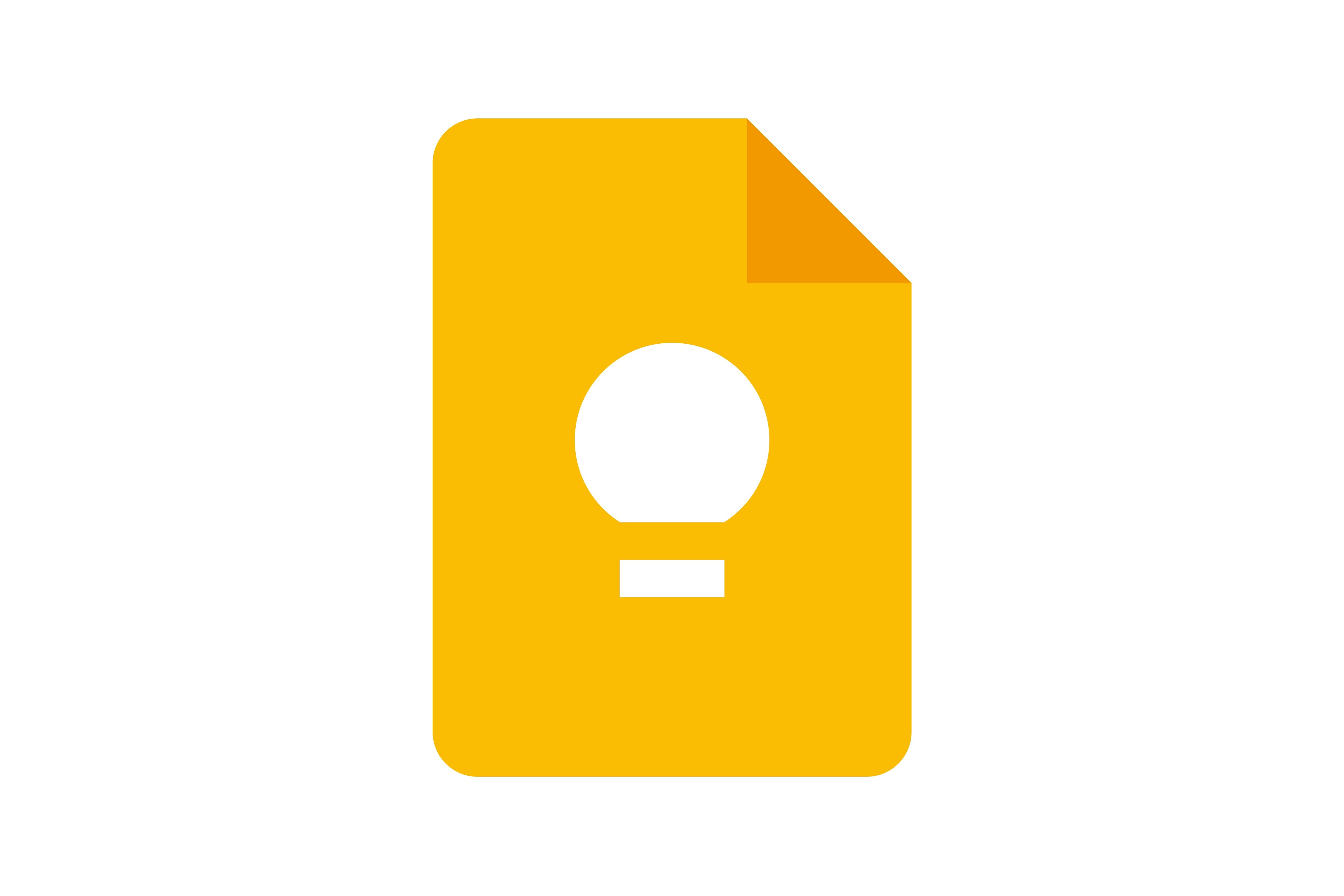
My top lightweight note-taking app
Google Keep
Google Keep is free to use and available on all platforms, but it lacks organization features compared to the other options on this list. Still, it is a great note-keeping app for anyone looking for a lightweight note-taking app.
- Easy to use
- Totally free
- Cross-platform
- Lack of organization features
- Google Docs has better integration
If you are looking for a simple and lightweight note-taking app or one that doesn’t have a steep learning curve with a ton of features, consider Google Keep. Google Keep can be accessed from any device and is a wonderful note-taking app for jotting down quick notes or for creating daily to-do lists. You can input images into Keep notes and links with ease, and Keep is integrated with the rest of Google’s ecosystem.
Keep is accessible directly from Gmail, making it easy to jot down quick bits of information from emails. You can also draft writings in Keep and export them directly to Google Docs, saving time in the writing process. This is how I use Keep, and while it’s not my daily driver in the way OneNote is, it’s still in my rotation of apps. It’s nice being able to copy down important dates, phone numbers, or names from Gmail without having to open a separate window. There’s no fee for using Keep, but do keep in mind that your Keep notes will impact your overall Google account storage, so if you have a lot of already-existing Sheets and Docs, you may need to pay for more Google storage.
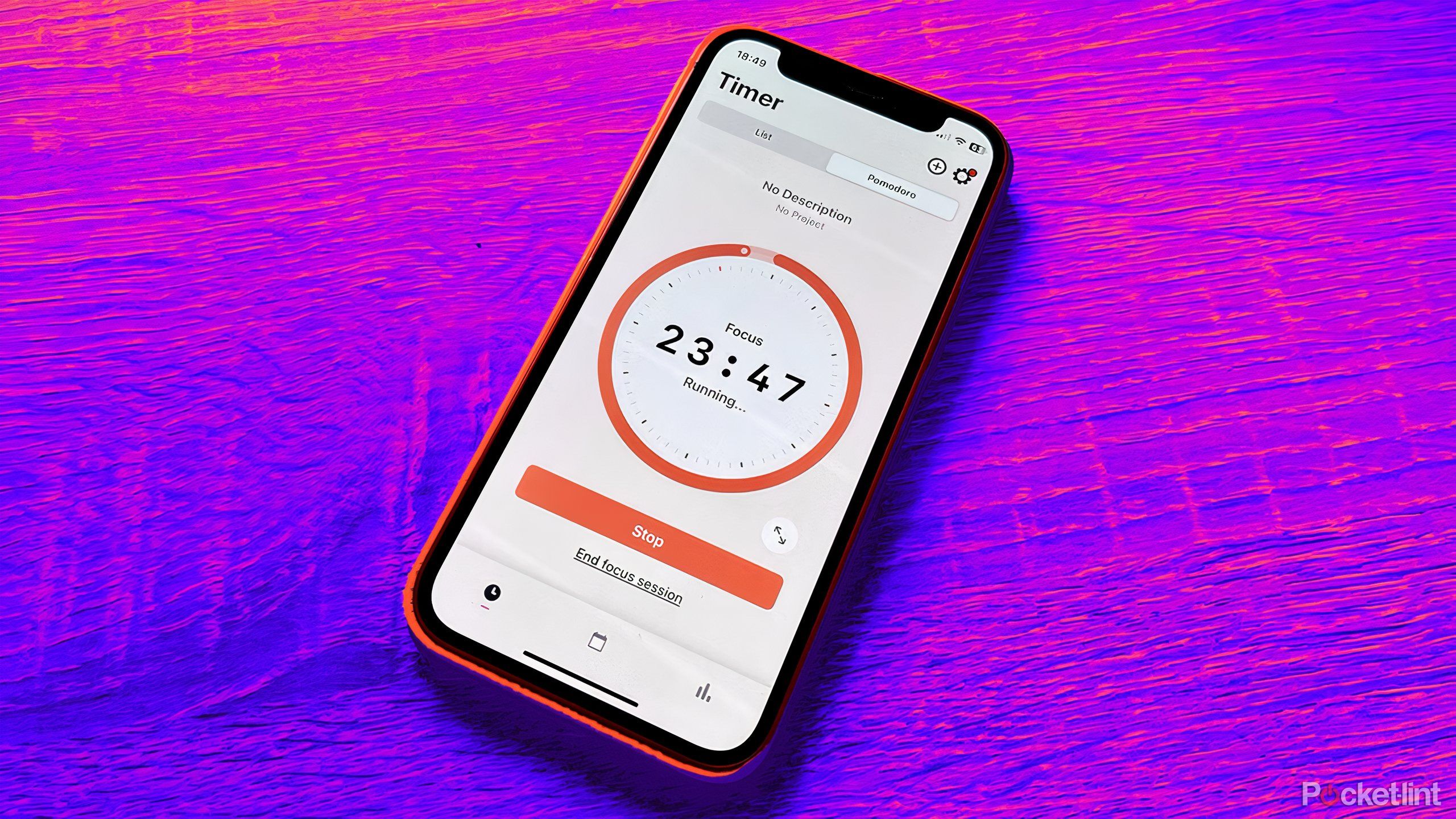
Related
6 free productivity apps to turbocharge your workflow
Work smarter, not harder with apps that can help you get more done.
5 Notion
The best premium note-taking app
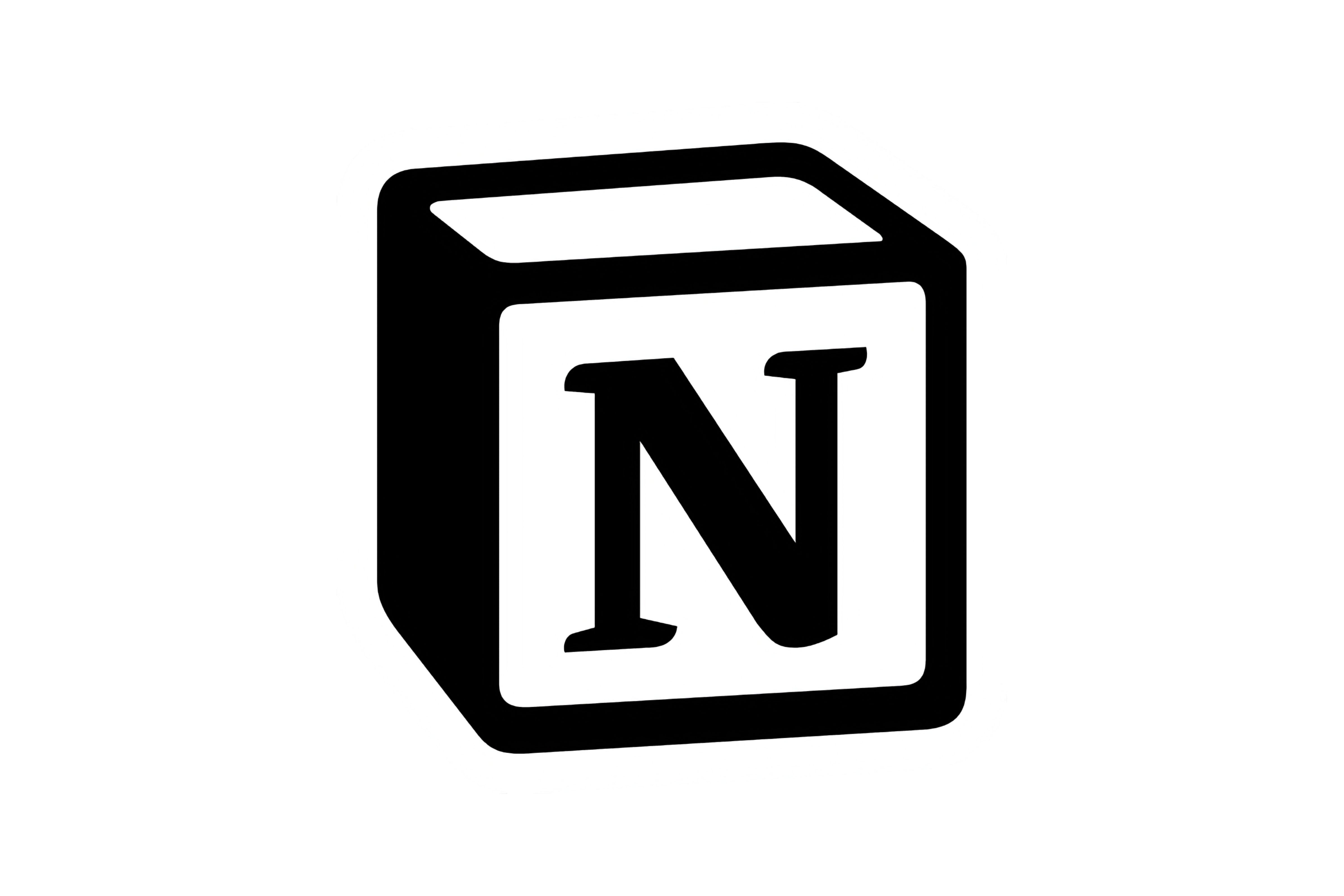
My favourite feature-rich premium note-taking app
Notion
Notion is a popular note-taking app often used by software developers, but it’s great for anyone thanks to its wide range of custom templates and features.
- Wide ranging use cases
- Different templates for different uses
- AI integration
If you’ve worked for a startup or have worked on a technical team, there’s a good chance you have interacted with Notion. I’ve used Notion both in a job setting, but I’ve also used it as a digital journaling tool. It’s one of the most flexible note-taking apps that I’ve tested, and if you’re willing to spend time on learning all the ins-and-outs, Notion can do nearly anything you want it to as a note-taking app.
Notion / Pocket-lint
Notion is built with blocks of your notes. It’s easy to create your own Wiki, to-do lists, or daily or weekly planner with Notion thanks to the block system of the UI. Notion runs in your browser, so it’s usable from anywhere, and you can share anything you create with any other Notion users. It’s free to use, but if you want to bring in more than 10 people to your Notion, or create private pages, you can pay for Notion starting at $8 a month.
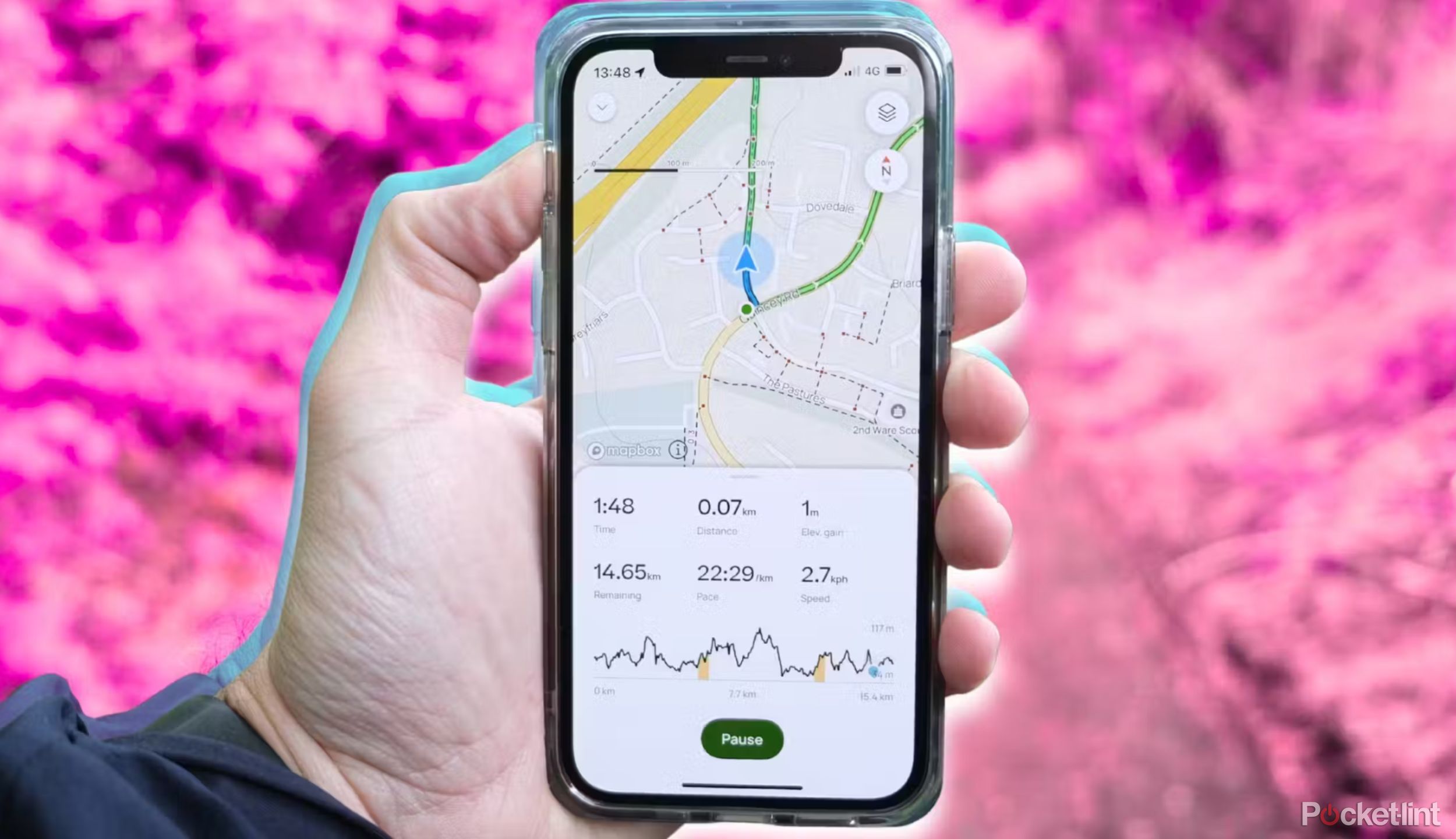
Related
10 must-have apps I install first on any new iPhone
From AllTrails and Netflix to Spotify and Photoroom, the iPhone has some true app gems available.
6 Obsidian
The most expansive note-taking app, for those with patience
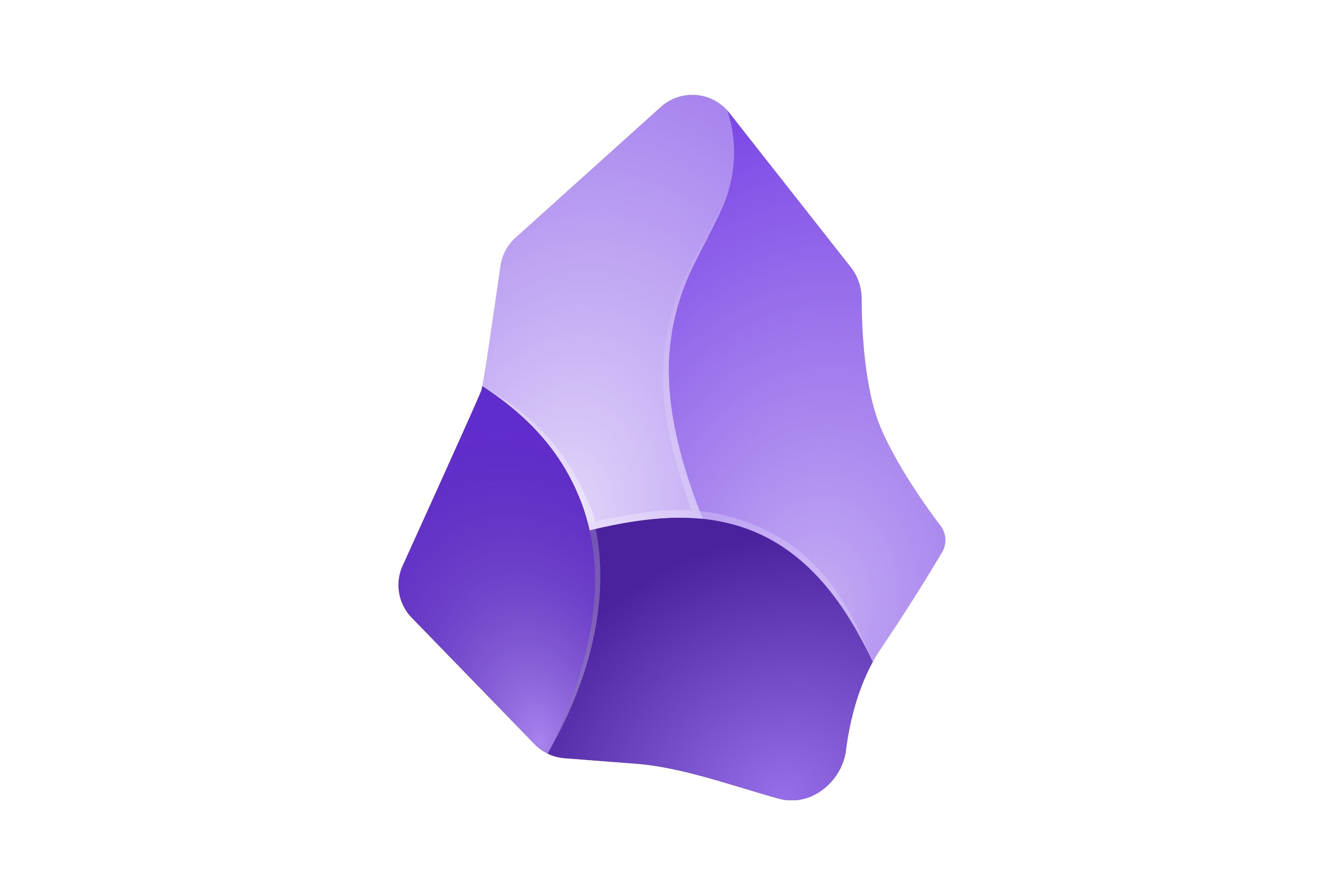
My favorite feature-rich note-taking app
Obsidian
Obsidian is a great, feature-rich note-taking app, but it features a steep learning curve. It’s free to use for individuals, but businesses will need to pay for a commercial license from Obsidian.
- Free to use for individuals
- Graph notes
- Wide range of free plug-ins
Obsidian is the most feature-rich note-taking app on this list, but it’s also the most difficult to learn. It shines by locally saving your notes, eliminating the requirement for an internet connection that most of the other apps on this list have. It also keeps your note secure, but security always comes at a cost, and that mainly translates to how difficult Obsidian is to learn.
There’s a ton you can do with Obsidian. You can make a nesting doll of your notes, graph them, and organize connections within a web design. You can also take advantage of the hundreds of free plug-ins that are available for Obsidian. Obsidian’s best feature is its customizable features. You can make things look however you wish, as long as you are willing to learn how to master the app.
Where I’ve really seen it shine personally is with long-form writing.
I’ve spent a lot of time with Obsidian, and while I haven’t mastered the app by any means, I have gotten a taste of just how useful and deep Obsidian features go. I’ve used Obsidian to draft stories, but where I’ve really seen it shine personally is with long-form writing. Obsidian is a great tool for storyboarding thanks to its graphing feature, and it’s my preferred method of using the app.
7 Craft
As featured by Apple at WWDC
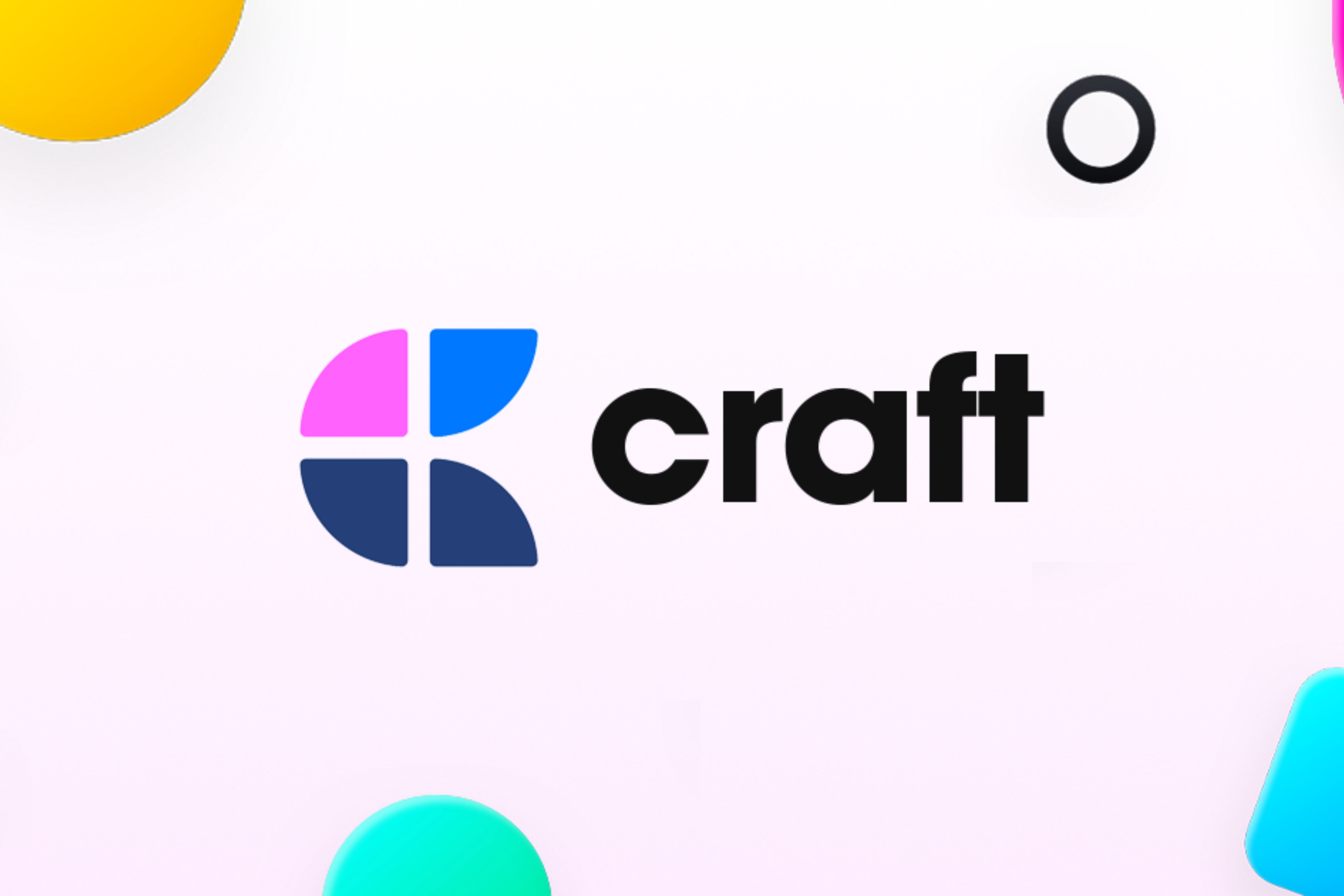
Craft
Craft is a feature-rich note-taking app that rivals Notion in both design and features. It’s easy to use, although there is a steep learning curve if you want to become an expert with the app. You can try it for free, but plans start at $8 for unlimited access.
- Accessible interface
- Feature-rich design
- Different note-taking options
- Steep learning curve
- Monthly subscription
Craft is a new note-taking app that has found some buzz online after Apple featured the app at WWDC. Craft does a great job at balancing being a feature-rich app with accessibility. Similar to Notion, you can create backlinks in any document in Craft in order to link to other notes. I used backlinks to easily link back while planning the research for future articles, and I found it to be an intuitive feature, but it is nearly identical to how Notion operates in this regard.
Where Craft stands apart from Notion is in how fast the app is. Craft responds immediately, even with large files, whereas Notion can be a bit slow the bigger your Notion gets. While the learning curve at times can feel steep with Craft, the Craft team has a huge repository of free videos that can teach you how to do anything you want available on their YouTube. You can truly go far with Craft, in the same way you can with Obsidian and Notion to create your own perfect note-taking app within the app itself.
Craft is free to use for the first 1500 blocks, which the average user will likely fill up in about two weeks. I hit the limit a bit more quickly, within a week-and-a-half, but I was testing the app thoroughly and used more features than I would if I was using it for myself. After the free trial with Craft ends, you’ll need to pay for one of the plans, with the most basic plan starting at $8 monthly. For $8 monthly, you can create as many documents in Craft as you wish, but you’ll need a business plan if you want to add others to your Craft.

Related
9 essential PC gaming apps I install on every new rig
Whether your gaming PC is a desktop or laptop, make the most of it with these essential gaming apps.
FAQ
Q: How did you decide on these picks?
As a writer covering consumer tech and lifestyle, I’ve tested many different note-taking apps over the years. I built this list by prioritizing ease of use and cost while considering features. The top picks are what I have found in my own testing to be the easiest-to-use apps, while the more feature-rich apps are further along in the list.
Q: Is it worth paying for a note-taking app?
This ultimately depends on your own individual needs. If there is a specific feature that you need to pay for for a note-taking app, and you think it will simplify your workflow, I would say go for it. I have paid for note-taking apps in the past because of certain features I wanted to use, but I don’t currently pay for any note-taking apps. As a writer, however, I have no problem with paying for a note-taking app if I know that it will make my life easier.
Trending Products