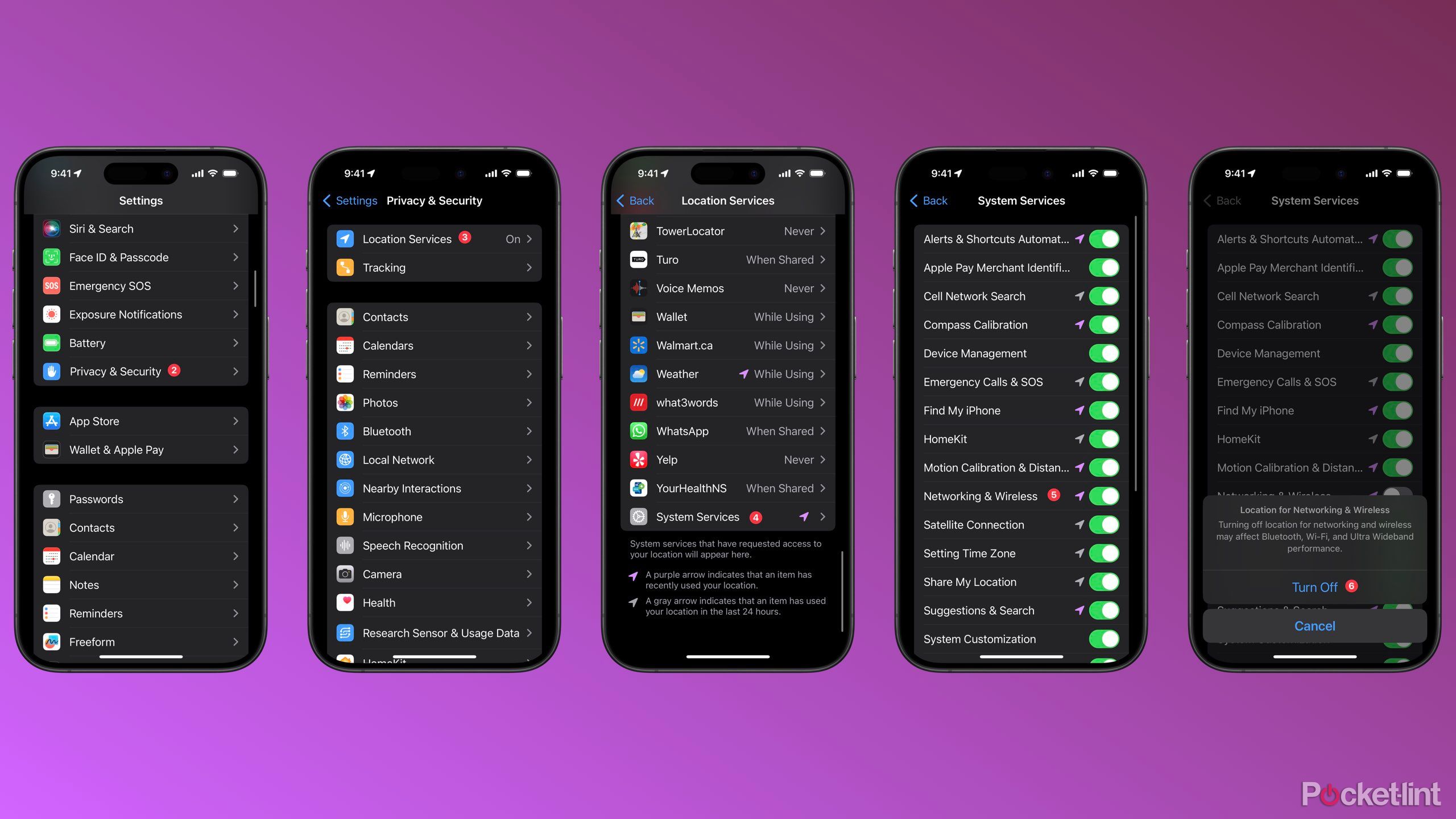Key Takeaways
- Ultra Wideband is a powerful wireless communication protocol for precise device-to-device communication.
- UWB in Apple devices allows for spatial awareness, precise location tracking, and enhanced connectivity features.
- Users may want to disable UWB for privacy concerns, interference issues, or to conserve battery life.
Ever since the iPhone 11, Apple has included a U1 chip — which they later updated to a U2 with the iPhone 15 — in every smartphone it sells, minus the more affordable iPhone SE, of course. Also known as Ultra Wideband chips, they pack a pretty hefty, wireless punch.
Ultra Wideband chips can also be found in the Apple Watch Series 6 and later, (other than the Apple Watch SE), HomePod (2nd generation), HomePod mini, and AirTags. The U1 and U2 chips support a feature called “Ultra Wideband.” Yet, have you ever wondered what Ultra Wideband does and why so many devices support it?
What is Ultra Wideband?
It’s all about wireless communication
Ultra Wideband, or UWB as commonly abbreviated, is a short-range wireless communication protocol for devices similar to Bluetooth. While UWB allows for device-to-device communication like Bluetooth, it’s far more powerful and can handle much more data. UWB can be best thought of as a low-powered, fast, and secure way for nearby devices to talk to each other.
Unlike Bluetooth, which only connects devices and does not know where they are, UWB allows for accurately determining the location of devices in 3D space down to a few inches of precision, aka “spatial awareness” in Apple speak. UWB is an industry-standard less prone to network noise, interference, and overlapping with similar signals.
What is UWB used for on the iPhone?
Ultra Wideband is used for the following within the Apple ecosystem:
- Precision Finding of AirTags, Apple devices, and friends
- Nearby AirDrop detection by pointing your iPhone at another UWB-compatible iPhone
- Better location accuracy for Apple’s Find My Network
- Apple Car key on supported automobiles
- Transferring songs to HomePod (second-generation) and HomePod mini with handoff
- Faster 5G speeds in the US with compatible networks
- Locking and unlocking compatible HomeKit door locks coming in iOS 18
Can you turn off UWB?
Some people may want to
UWB on iOS is enabled by default, and disabling the chip requires knowing precisely what hidden toggle within Settings to tap. Apple continues to be an industry leader in privacy and performance — and for most, the convenience and functionality UWB provides are worth any potential concerns.
Still, UWB does allow for hyper-accurate location data, which can be a concern for some. It also requires battery resources — however limited — to operate, so others may want to minimize their battery consumption. Some users may prefer to disable features they aren’t using or turn off UWB as a troubleshooting step when diagnosing a wireless connectivity issue.
To disable UWB on your iPhone:
- Open Settings
- Scroll down to Privacy & Security
- Tap Location Services
- Scroll down to System Services
- Toggle Network & Wireless to off
- Tap Turn Off
Trending Products