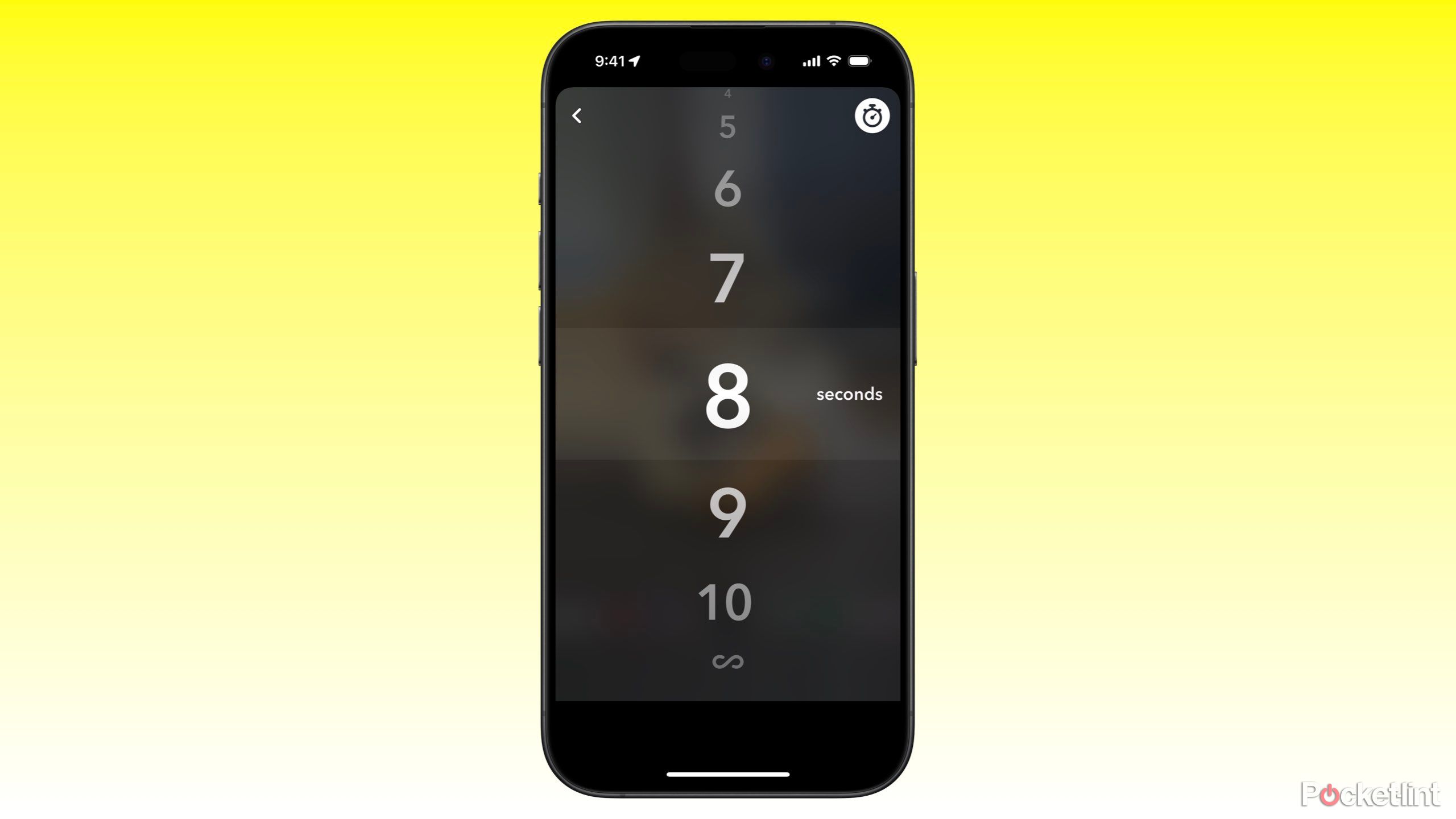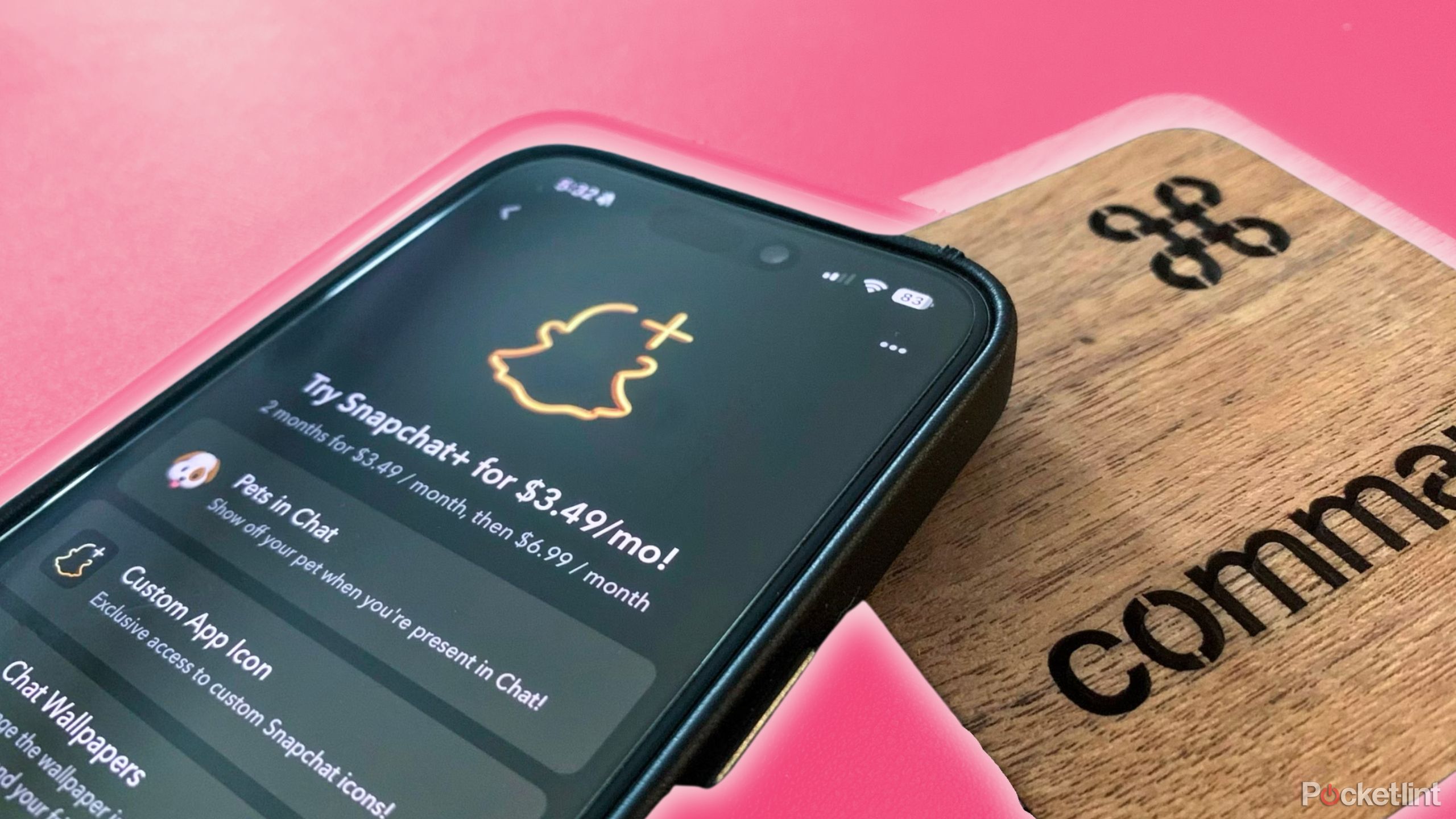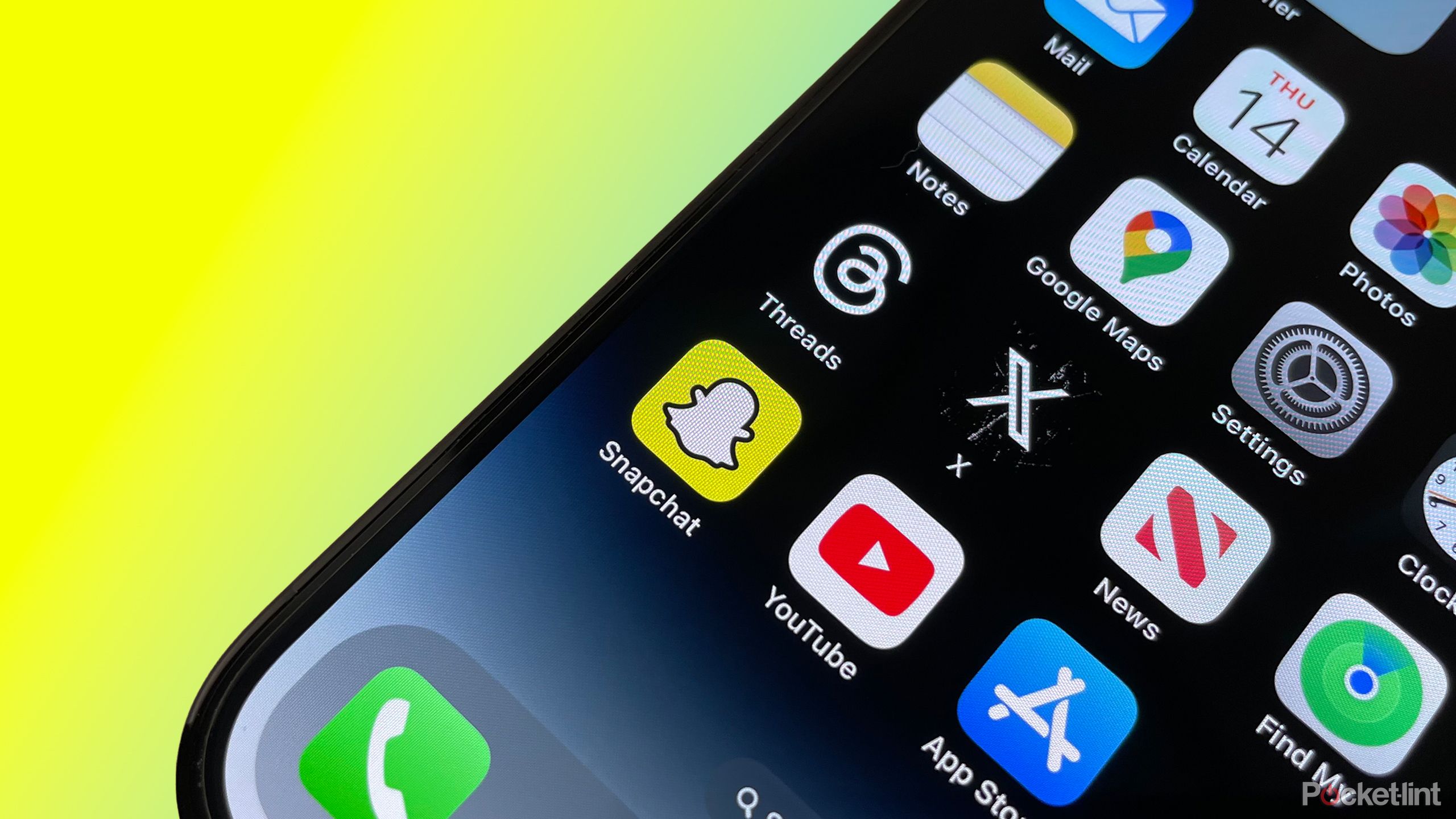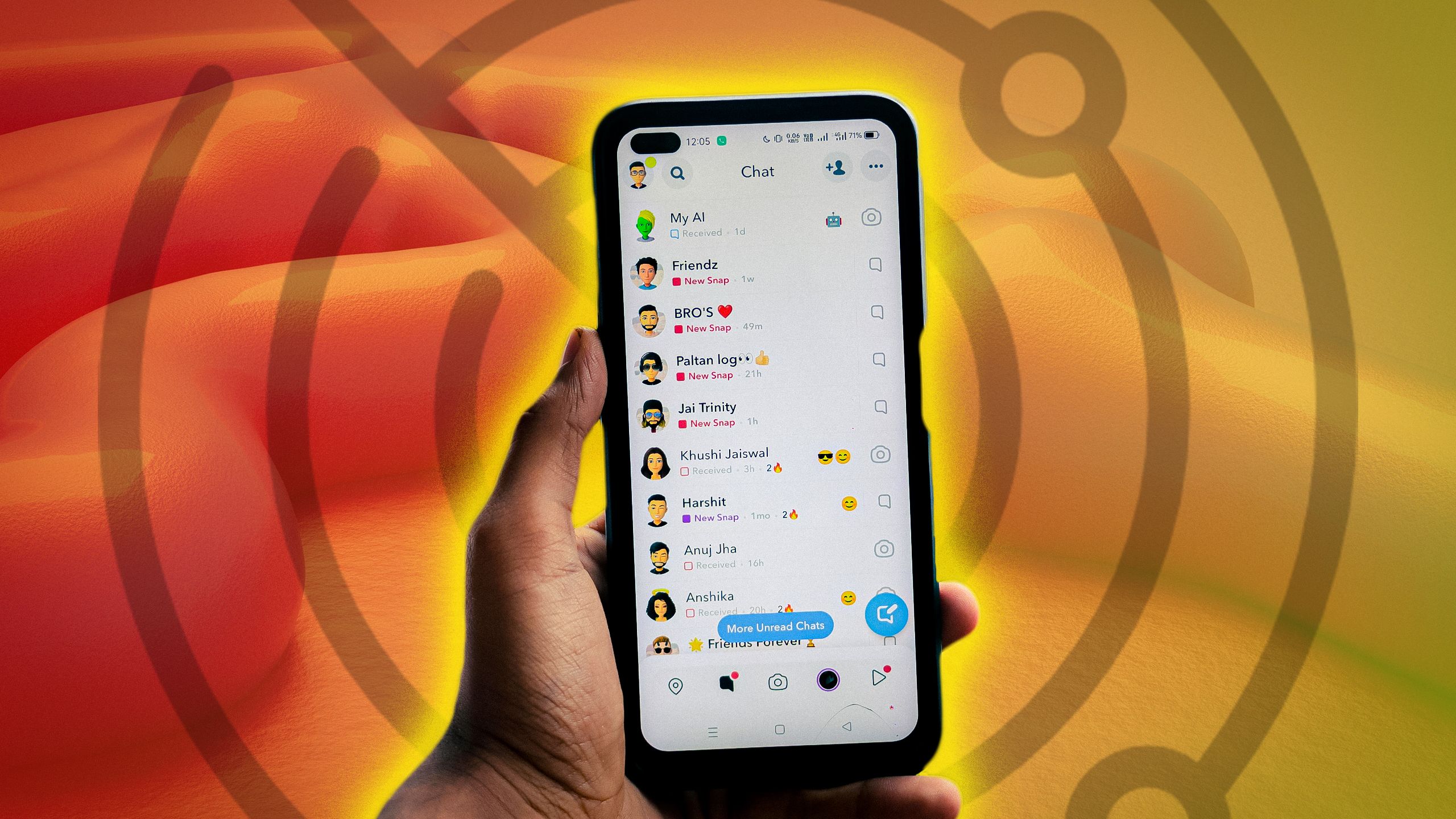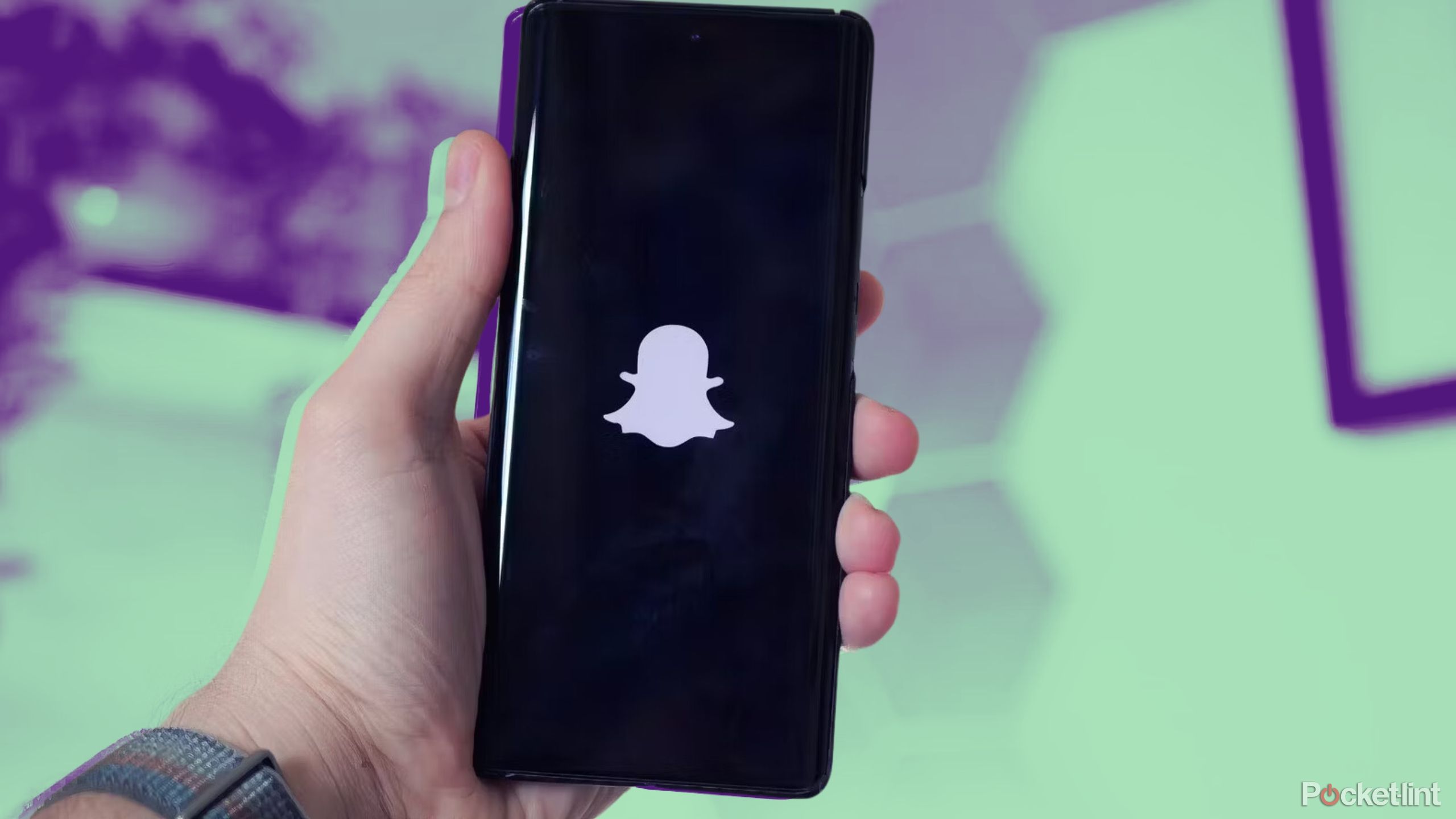Key Takeaways
- Use Snapchat+ to replay snaps and messages.
- Install data recovery software for lost messages and files.
- Save chats within Snapchat for easy access.
There are so many different ways to communicate with your friends and family these days. You can call them up on the phone, which seems antiquated at this point. You can text them or message them on a messaging app like WhatsAppor send them memes or videos on social media apps on TikTok, Instagram, Facebook, or X. You can also send them snaps or chats on Snapchat.
There have probably been a few times that you have communicated with the same friend on multiple platforms at the same time. Sending snaps, texts, and memes at the same time through three different apps isn’t uncommon in this day and age. With so much going on at once, it’s easy to accidentally mess up and send the meme to the wrong person or respond to the wrong text in an odd way. You can also easily click through a chat on Snapchat and then never see it again.
But that isn’t always the case. There are ways for you to recover those “deleted” snaps and chats. In fact, there are a number of ways that you can recover them. Here’s a breakdown of how you can recover deleted snaps and chats on Snapchat. Now, you don’t have to worry as you juggle multiple apps at once.
Snapchat
Snapchat is a social media messaging app that allows users to send photos and videos to one another. With features like video calling and Snap Map, it lets users stay in touch more easily.
Related
This hack lets anyone view a Snapchat Story anonymously
Snapchat lists each username that has viewed the content for any Story with under 200 views. But, there’s a trick to stay off the list.
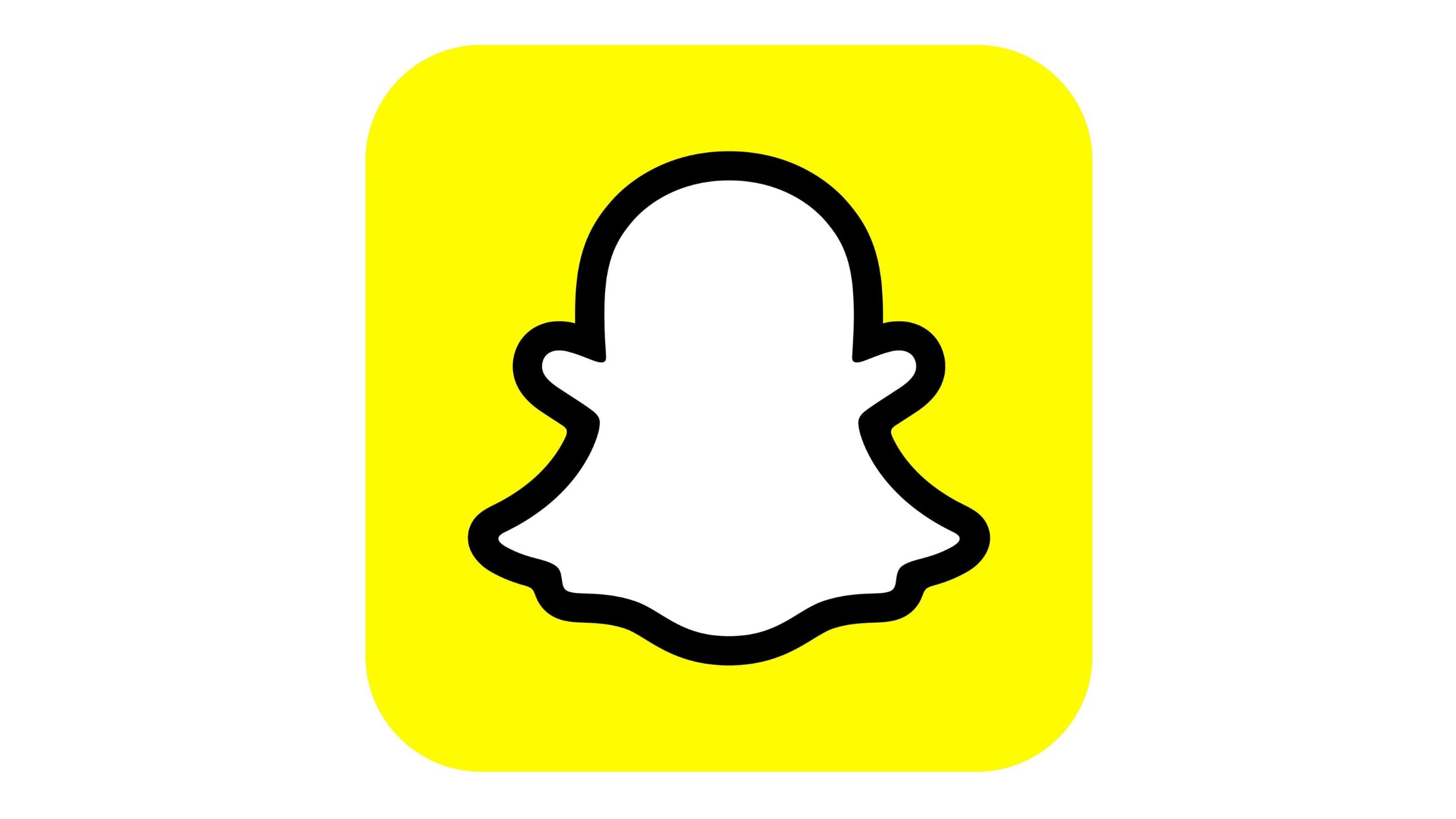
Snapchat
Snapchat is a social media messaging app that allows users to send photos and videos to one another. With features like video calling and Snap Map, it lets users stay in touch more easily.
What’s the difference between Snapchat snaps and chats?
There are more differences than just text vs. pictures
For anyone that has ever used Snapchat or is about to use it for the first time, it is first and foremost an app that allows friends to send short photos and videos to each other. The novelty of Snapchat is that those photos and videos disappear (to a degree) after the person opens them. Sending someone a snap means that you send them a photo or video. If you are sending them a chat, it means you are typing, for lack of a better term, a text message to them in Snapchat.
For anyone that has ever used Snapchat or is about to use it for the first time, it is first and foremost an app that allows friends to send short photos and videos to each other.
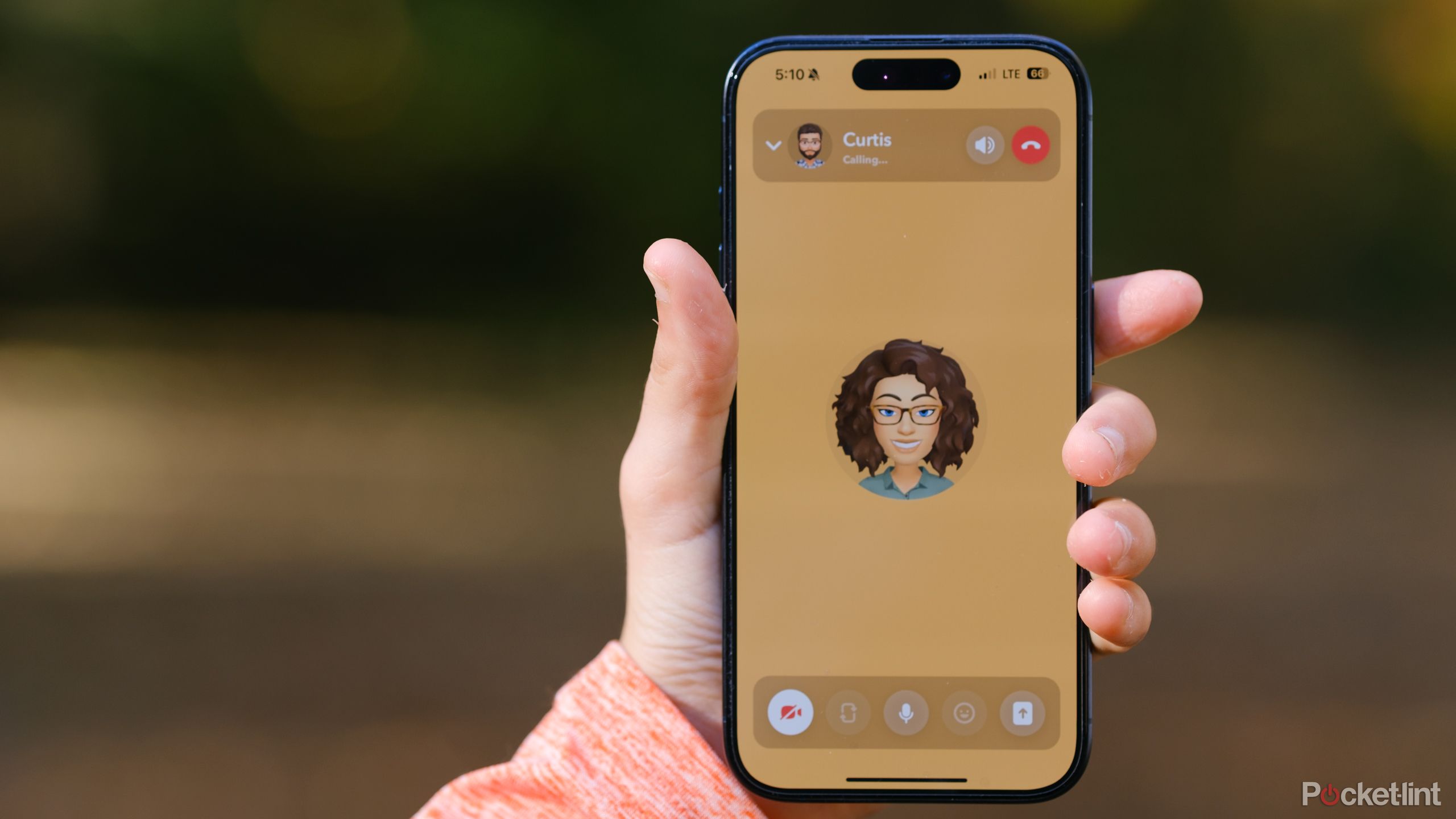
Related
How I make free and easy video calls on Snapchat
Snapchat’s video calling tool lets you chat face-to-face, or unicorn-to-unicorn if you prefer using face filters.
Chats can start a conversation or they can be in response to a previous chat or snap that was sent to you. They are different from snaps, as they show up in your snaps page with a blue message bubble. Snaps show up as a red bubble if they are a photo and a purple bubble if they are a video. The red and purple bubbles are photos or videos that were taken in the Snapchat app. If you upload a video or photo from your phone’s library, it will show up as a chat and be displayed with a blue bubble. You are able to look at a video or snap again if you quickly hold down on the message after it finishes playing. You are only able to look at it once if you have a regular subscription and then it is deleted from the platform.
Method 1 for recovery: Get Snapchat+
Replay Again gives you more opportunities to watch a video or see a photo
If you have Snapchat+, the premium version of Snapchat, you get special perks. Snapchat+ shows you when someone has watched your Snapchat Story more than once. It also offers more customization than the regular subscription, such as wallpapers, icons, emojis, and GIFs. One of the other features that it gives you is a function called Replay Again. This feature lets you see a photo or video two times instead of just once after you view it for the first time.
Replay Again does just what it says it will: lets you replay a replay. So, if you’re watching a video or looking at a photo and want to see it again, you can hold down the message right after you’ve viewed it and it will repopulate. If you have Snapchat+, you can do it a second time as well. This won’t keep the app from deleting the photo or video after that, but you will get three shots at viewing it before it’s gone.
Snapchat+ is $3.99 per month, $21.99 for a six-month subscription, or $40 for a year-long subscription.
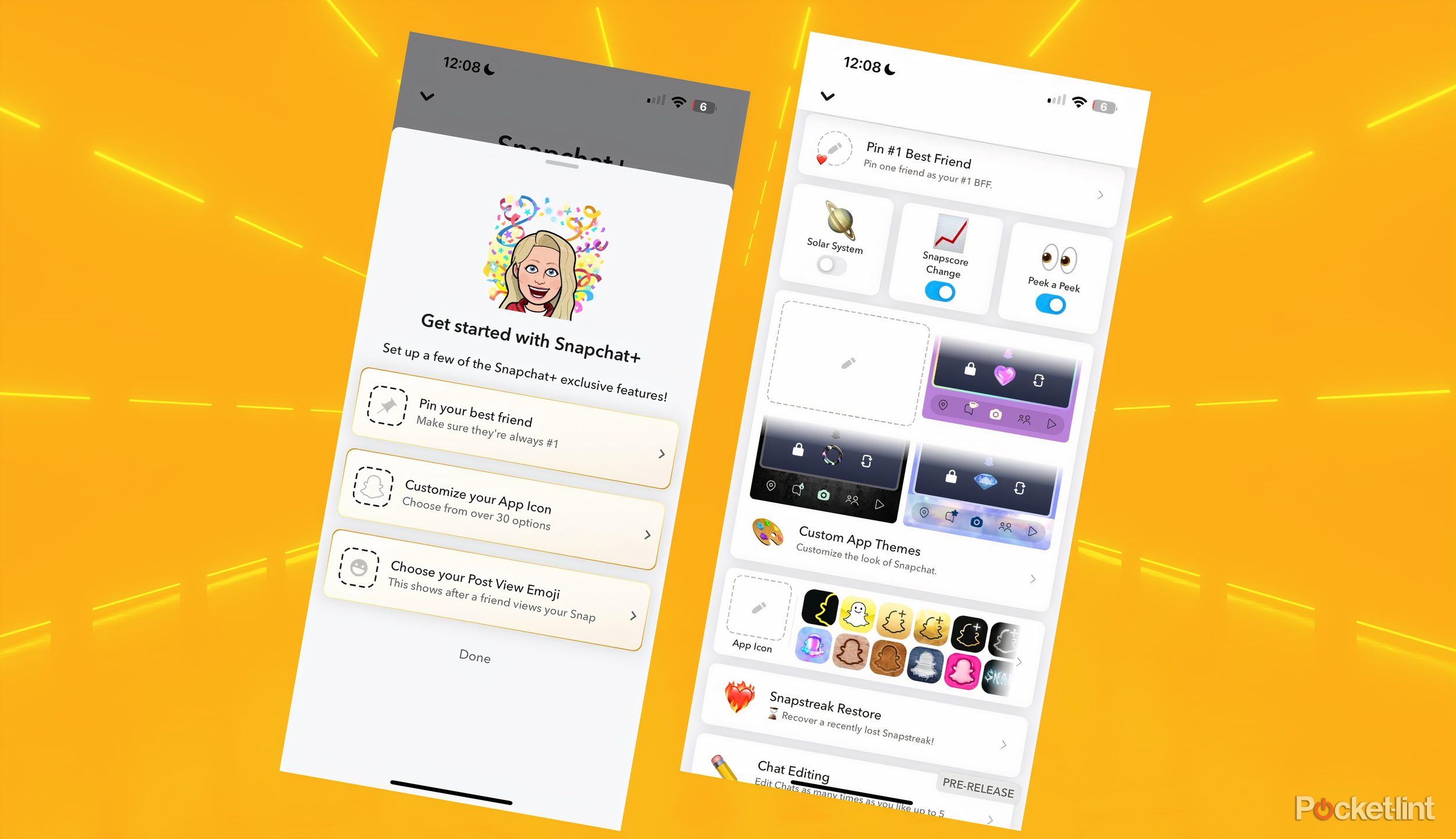
Related
Is Snapchat+ worth it? What you need to know before subscribing
Let’s break down the cost and benefits of Snapchat’s subscription service, Snapchat+, to see if it’s really worth your money every month.
Method 2: Installing data recovery software
This works for both iPhone and Android
If you’re worried about losing your snaps, messages, photos, videos, files, and more, you should consider installing data recovery software. This kind of software is available through the both the App Store and the Google Play, so you can download it for iPhone or Android. You will need to back up your phone frequently in order for this to actually work and it will only work for videos or photos that you haven’t viewed yet. If a chat goes away, it could work, but it isn’t guaranteed.
If you’ve installed software, such as Prosoft Data Rescue or Disk Drill, you can run it and search for Snapchat messages and files through it. Either by plugging it into your computer and having the software work or having it search through cache files, you are able to get back messages from Snapchat you previously looked at. There are also third-party apps that specifically work to recover Snapchat messages.

Related
What are the top 6 best software for data recovery?
Nowadays hope’s not all lost when you accidentally delete your important files. Luckily, you can find a whole host of file recovery software.
Method 3: Save your chats in Snapchat
Quick and easy and saves you time
Pexels / Pocket-lint
If you’re messaging someone and sending them chats, you are able to save your messages in the thread. Snapchat makes this simple and allows you to save them to your phone locally. All you need to do is:
- Open up Snapchat.
- Go to the Chat page.
- Click on a friend’s conversation.
- After they send you a chat, click on it. You will see it shift from unsaved to saved.
- After you’ve sent a chat, you can click on it and move it from unsaved to saved.
Any chat that you save will be there any time you open up that message thread. If you want to unsave the chat, you can just click on it and it will toggle from saved to unsaved. These will save for as long as you and that friend are friends on Snapchat. This only works for chats and not for snaps.
They ultimately have all of your data
Whether you like it or not, Snapchat does store your data. That can come in handy if you want some of it back that you might’ve lost. This includes snaps, videos, and chats. This isn’t always going to work, but it is worth a shot in dire situations. If you want to contact Snapchat support, it only takes a few steps.
- Open Snapchat and click on your profile in the top left corner.
- Click on the Settings menu.
- Scroll down to My Data and click on it.
- You will be asked to log in again with your username and password. Do so.
- Once you’ve done that, you can choose the time frame that you want data from, that data you want included, and the email you want it to be sent to. Click Submit Request once you’re done.
It typically takes a day or so for Snapchat support to contact you about sending you your data files. In those data files will be copies of snaps, videos, and messages. You should be able to find the deleted messages that you’re looking for in them.
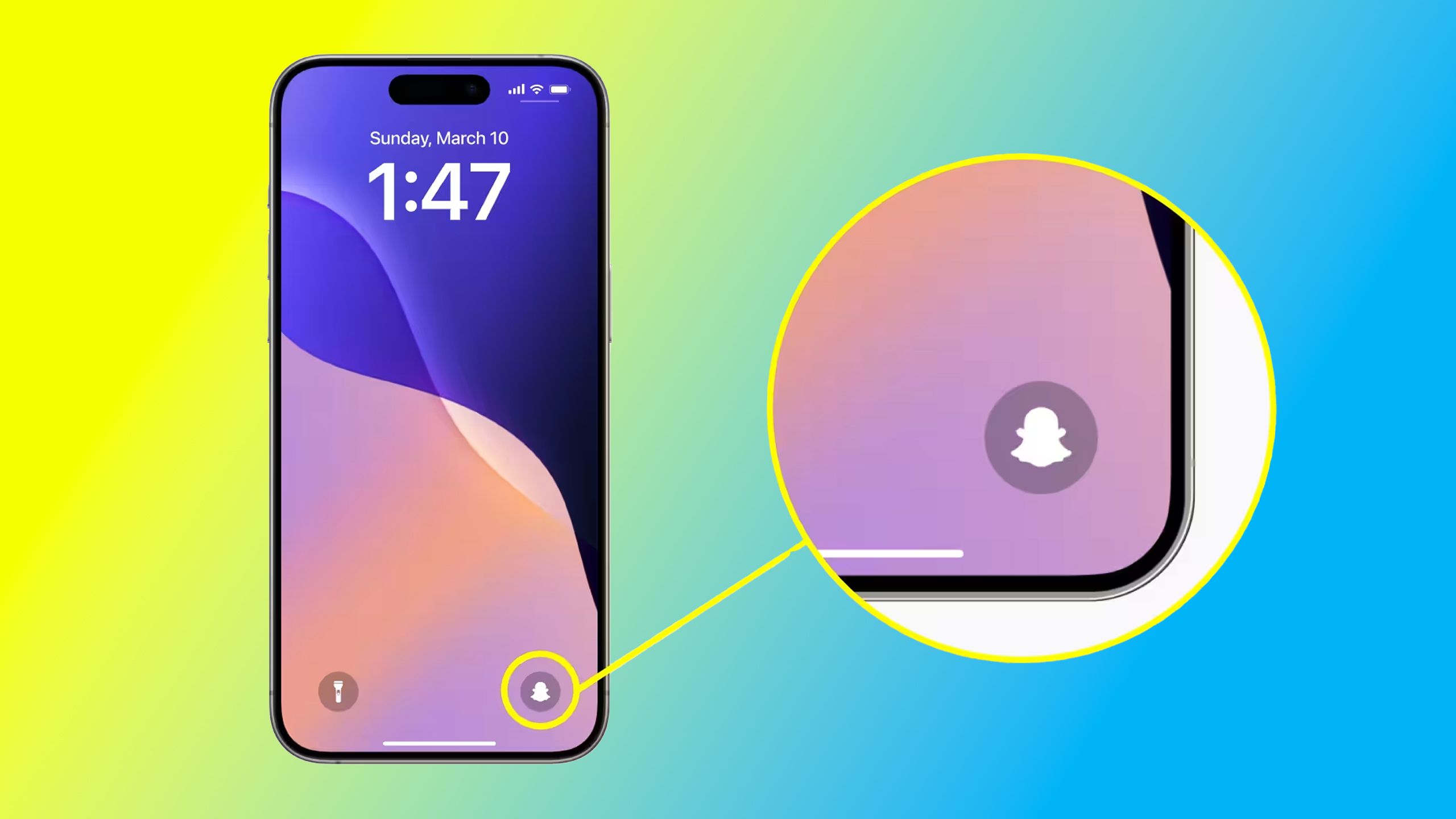
Related
Open Snapchat’s camera without unlocking your iPhone with this lock screen trick
Snapchat is taking full advantage of iOS 18 with its new lock screen shortcut feature.
Trending Products