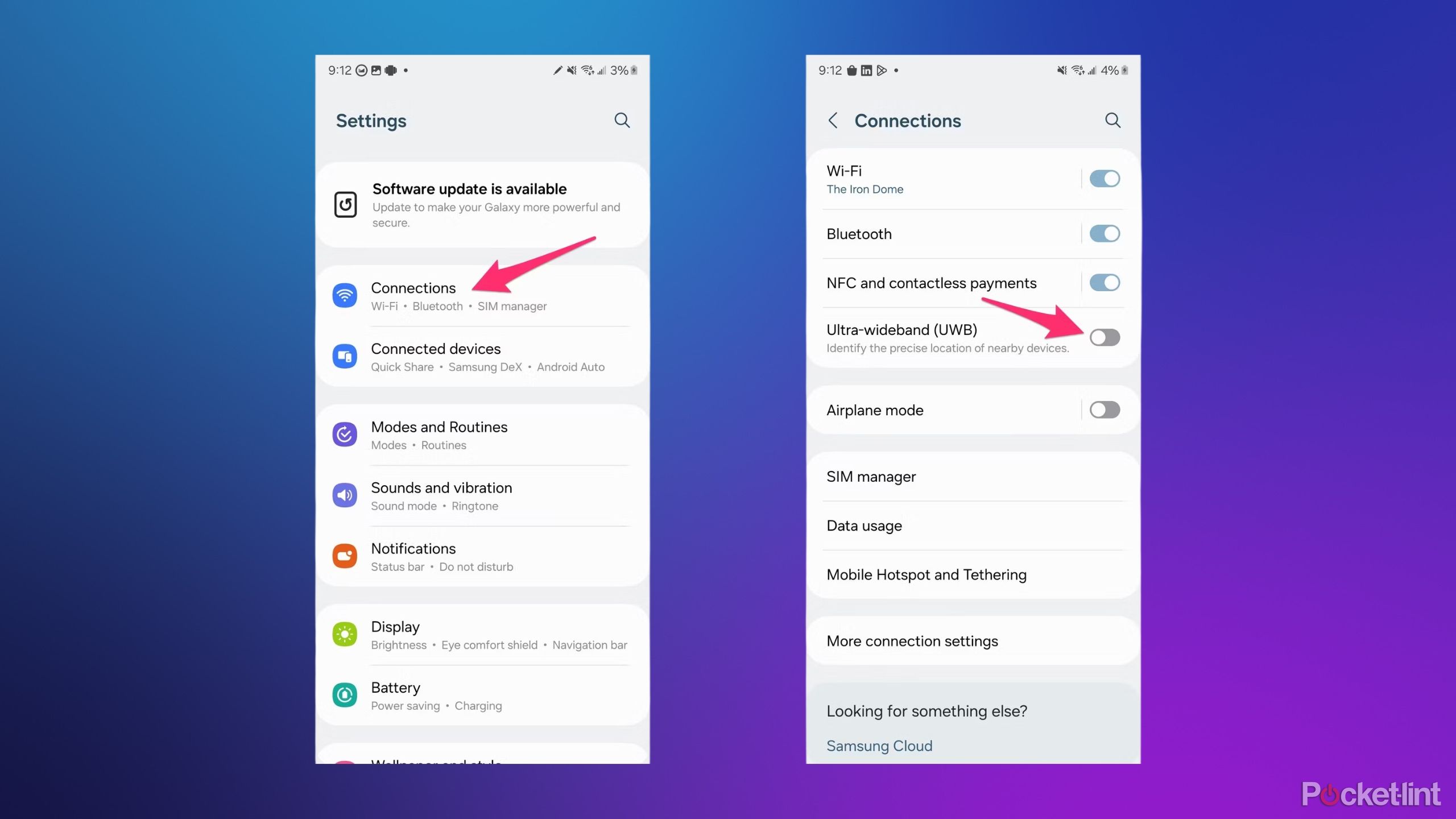Key Takeaways
- UWB on Android allows precise item tracking and keyless entry for select cars, like BMWs.
- Enable UWB on most Android phones by toggling the option in Connections under Settings.
- On Samsung phones, turn on UWB in One UI by flipping the Ultra-wideband toggle in the Connections section of Settings.
Ultra-wideband (UWB for short) may not be as famous as Bluetooth or Wi-Fi when it comes to wireless tech, but if you don’t have it activated on your Android phone, you should definitely rush into your settings to do so. On compatible devices, it enables everything from precise item tracking (including tags like the Samsung SmartTag2) to keyless entry for select cars, such as BMWs. It’s time you gave it the respect it deserves when it comes to convenience.
Here’s how you can enable UWB on most Android phones, including the specific instructions needed for Samsung devices.
How to enable ultra-wideband on most Android phones
UWB should be active by default on many phones
If UWB is not automatically on your phone not, you can fix the situation by delving into your phone’s settings.
Since Android phone makers are free to create their own versions of the operating system, menus and button labels may differ.
Instructions should, however, generally look like this:
- Open the Settings app.
- Scroll down (if necessary) and select Connected devices.
- Tap Connection preferences.
- Find Ultra-Wideband/UWB and toggle the option.
Remember that if you have any UWB-based accessories like item tags, you’ll still need to pair them using their specific instructions and possibly configure them in a manufacturer’s app.
How to enable ultra-wideband on Samsung phones
Samsung has its own steps
Speaking of alternate versions of Android, Samsung phones use a proprietary interface overlay called One UI. That means that while they share a lot in common with other Android devices, some controls are different, which can be confusing.
Thankfully, switching on UWB within One UI is relatively straightforward:
- Open the Settings app.
- Select Connections.
- Flip the Ultra-wideband toggle.
FAQ
Q: How do I know if my phone has ultra-wideband?
You can find the feature on many mid-range and high-end phones released in the past few years — as well as some budget models — but you shouldn’t expect to see a label on a box. Instead, you’ll probably have to search for the terms “UWB” or “ultra-wideband” in the settings menus we’ve mentioned, or else look for them on a manufacturer’s website. If the technology isn’t listed as a selling point up front, you’ll want to hunt for a “tech specs” webpage, which should make some reference to UWB under its wireless or connectivity sections.
Q: Is there any reason I should leave ultra-wideband off?
There are two possible reasons, the first and most practical one being battery life. UWB consumes very little energy, especially when compared with Wi-Fi or 4G/5G cellular, but the amount is still non-zero. If you don’t really need to use the feature, you might as well turn it off. Just remember that you’ll have to turn it on again later if you ever want to connect your phone to UWB-compatible products, including vehicles that use it to unlock.
The second is security. While UWB itself doesn’t connect to the internet and has a very short range, it offers extremely precise location data within that scope. If someone is able to hack directly into your phone or a cloud service that polls your UWB data, they might be able to identify some of the items you own and where they were last located.
In that regard, it’s more important to make sure your lockscreen and online accounts are secure, but disabling UWB could limit the damage if a hacking attempt is successful. You should be safe with UWB enabled, as long as you use strong passwords and passcodes, and enable fail-safe options like two-factor authentication (2FA). Some businesses and government organizations might hypothetically force you to disable UWB in their buildings — but if their security is that tight, you’ll probably know well in advance, and they might not want you to use your phone at all.
Q: Which Android phones have ultra-wideband support?
As of March 2024, Google lists the following devices on this Android developer page that officially support UWB:
|
|
Samsung |
|---|---|
|
Pixel 6 Pro |
Galaxy Note 20 |
|
Pixel 7 Pro |
Galaxy S21+ |
|
Pixel 8 Pro |
Galaxy S22+ |
|
Pixel Fold |
Galaxy S23+ |
|
Pixel Tablet |
Galaxy S24+ |
|
Galaxy Z Fold 2 |
|
|
Galaxy Z Fold 3 |
|
|
Galaxy Z Fold 4 |
|
|
Galaxy Z Fold 5 |
Trending Products