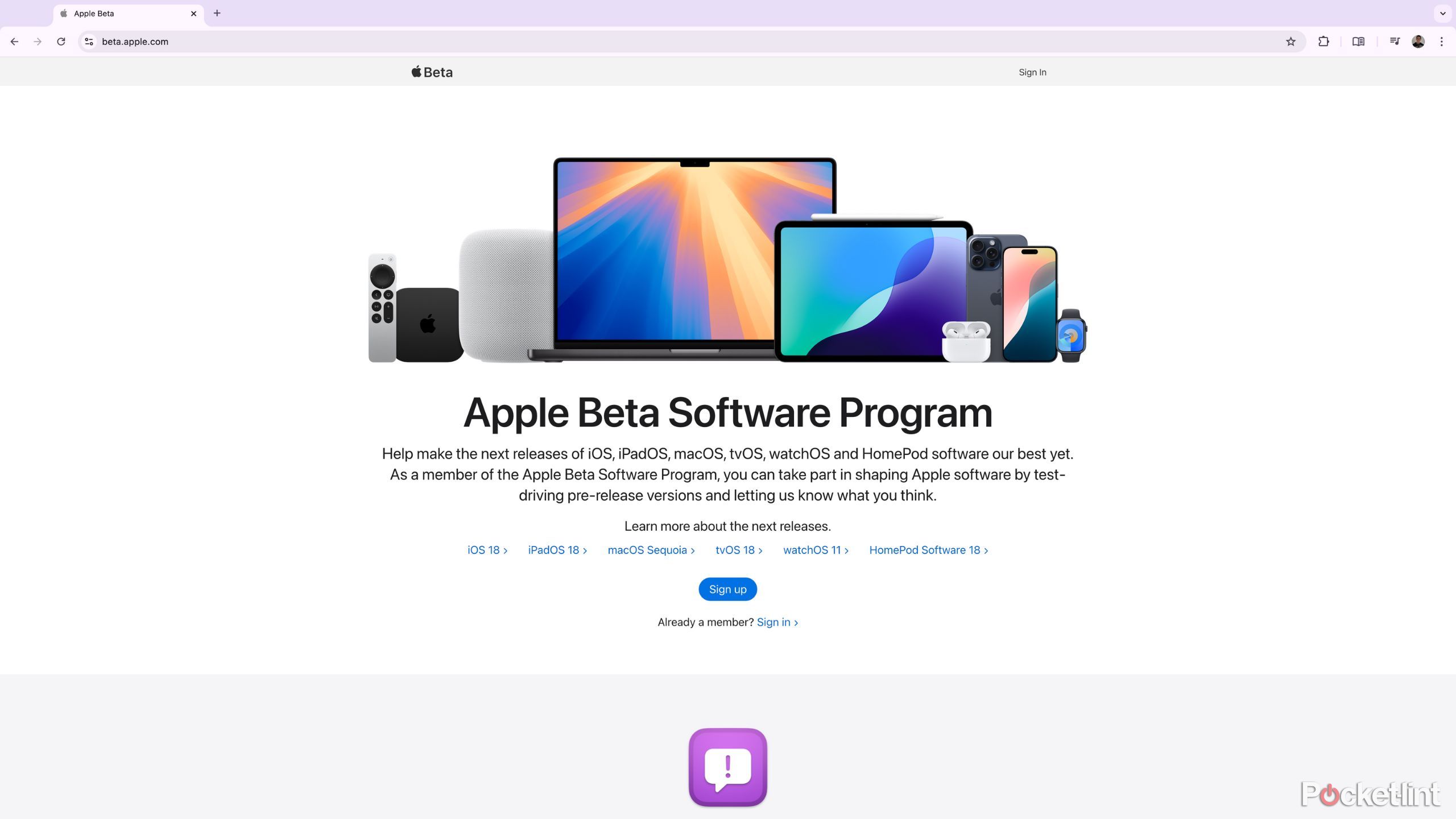Key Takeaways
- Apple’s suite of AI features — known as Apple Intelligence — will begin to land on iPhones with the upcoming launch of iOS 18.1.
- Availability of these features will depend on your location and selected system language.
- There will likely be a waitlist for Apple Intelligence — here’s how to get ahead of the curb before the update hits the mainstream.
The long-anticipated release of Apple Intelligence — Apple’s eponymous suit of AI features — is drawing near. The company’s upcoming iOS 18.1 update has reached Release Candidate (RC) status, which means supported iPhones in the US should receive the AI-infused update as early as next week.
Once iOS 18.1 lands on iPhones, there will likely to be a waitlist to actually enable the Apple Intelligence feature set. The company rolled out its AI tools in this manner during the beta testing phase, and so it doesn’t seem like a stretch to imagine this same controlled release tactic being employed for the stable build of the update.
It’s unclear how long this AI waitlist period might end up being, but, luckily, there’s a way to skip the queue entirely. As first reported by 9to5Mac, it’s possible to download and install the Release Candidate beta build of iOS 18.1 on your iPhone right now. This allows you to join the waitlist early, sidestepping the scramble that’ll inevitably play out upon the update’s general release.
Related
Apple Intelligence could arrive on iPhone on October 28 — here’s what to expect
According to reports, the first AI features will be released in iOS 18.1 at the end of October.
How to join the Apple Intelligence iPhone queue right now
You’ll need to download and install the Release Candidate beta build of iOS 18.1
In order to join the Apple Intelligence waitlist ahead of iOS 18.1’s official street date, follow these steps:
- Sign up for the iOS 18 beta via the Apple Beta Software Program web portal.
- To register your iPhone, you’ll need to sign in using your Apple Account credentials.
- Upon successful registration, you’ll be sent the latest beta release of iOS 18.1 via an over-the-air (OTA) iPhone software update.
- To access this update on your iPhone, navigate to Settings > General > Software Update.
- From here, you’ll have the choice to download and install either the Public Beta or the Developer Beta of iOS 18.1.
- Make your selection, and tap on Update Now.
It’s important to note that Apple Intelligence features will only be released for the iPhone 16 series, as well as last year’s iPhone 15 Pro and 15 Pro Max models. If you aren’t using a supported iPhone, then updating to the iOS 18.1 beta won’t net you any
AI goodies.
Once the download has been completed, your iPhone will prompt you for installation — once you’ve accepted, your handset will reboot into the latest build of the iOS 18.1 RC beta.
Once the update has been installed onto your phone, simply navigate to Settings > Apple Intelligence & Siri > and sign up for the waitlist.
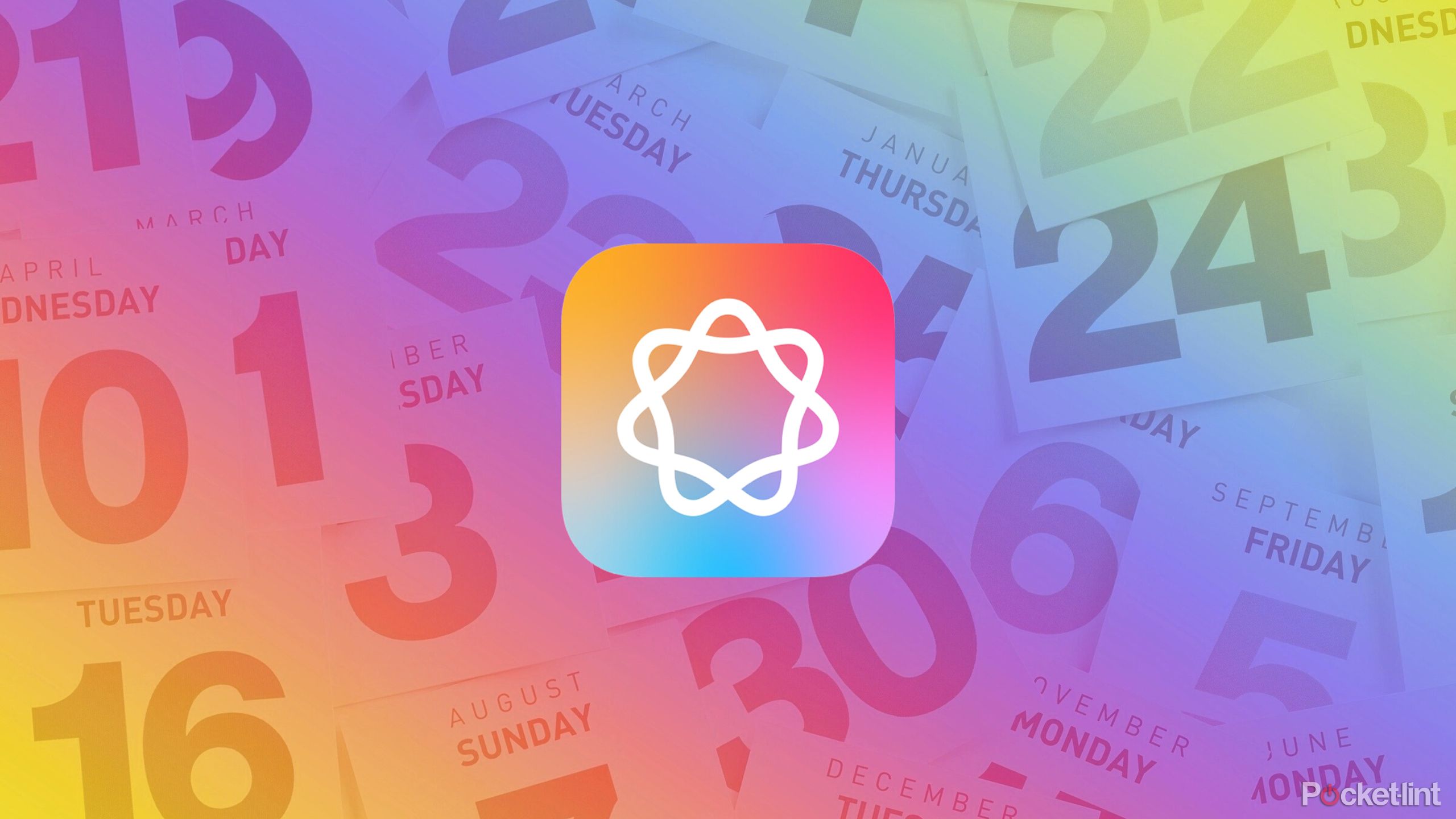
Related
Some Apple Intelligence features may not arrive until March 2025
The first Apple Intelligence features are coming but some of the best ones could still be months away.
Apple Intelligence is here…sort of
Apple’s suite of AI software tools is being gradually rolled out over time, with availability varying across national boundaries.
While the initial hype surrounding Apple Intelligence will undoubtedly be spurred on in concert with the official release of iOS 18.1, there’s more to the story. Only a handful of AI features will be present at launch, with others planned for future iOS 18.x updates in the coming months.
The following Apple Intelligence features will be available in iOS 18.1:
- Writing Tools
- Clean Up, Create a Memory movie, natural language search in Photos
- Notification summaries, reduce Interruptions Focus, Intelligent Breakthrough and Silencing in Focus
- Priority messages in Mail, Smart Reply and Summaries in Mail and Messages
- Updated Siri animation and user interface, the ability to type to Siri, improved natural voice options, Siri product knowledge.
This leaves plenty of additional Apple Intelligence features on standby for future arrival, including Genmoji, Image Playground, ChatGPT integration, and Personal Context improvements for Siri.
Additionally, not every territory will receive Apple Intelligence features on day one.
According to Apple, “Apple Intelligence is free to use and will initially be available in US English.” If you have your device and Siri languages set to an unsupported tongue, the AI features won’t work. Apple Intelligence is also currently unavailable for users in the European Union as well as in mainland China.

Related
Apple Intelligence is coming to more languages in 2025
You’ll definitely have to wait if you’re in China or the EU.
FAQ
Q: What is Apple Intelligence?
Apple Intelligence is Apple’s first major foray into the world of artificial intelligence (AI). Within its portfolio of supported hardware products, a number of AI tools and features will be made available in the coming weeks and months. These include writing tools, AI-generated images, improvements to Siri, ans more.
Q: Which devices will support Apple Intelligence?
The following Apple products will support Apple Intelligence features upon release:
- iPhone 16, iPhone 16 Plus, iPhone 16 Pro, iPhone 16 Pro Max, iPhone 15 Pro, iPhone 15 Pro Max
- iPad Pro (M1 chip and later), iPad Air (M1 chip and later)
- MacBook Pro (M1 chip and later), MacBook Air (M1 chip or later)
- iMac (M1 chip and later)
- Mac mini (M1 chip or later)
- Max Studio (M1 Max chip and later)
- Mac Pr (M2 Ultra chip)
Q: How do I change my iPhone language to US English in order access Apple Intelligence?
Apple has a dedicated guide on its official site that outlines how to change your iPhone’s system language. In short, you’ll need to navigate to Settings > General > Select Language & region > Add Language > Select US English.
Trending Products