Key Takeaways
- When you disable 4K HDR on Apple TV 4K, you can stop black screens and enjoy YouTube videos without interruptions.
- Easily fix the issue by navigating to Settings, selecting Video and Audio, and then changing Format to 4K SDR.
- Ensure that your viewing experience is optimal by enabling Match Content option to automatically swap to the correct framerate and range.
There’s so much I love about having an Apple TV 4K, but one annoying nuisance was keeping me from rating it a perfect ten in my book — a nuisance I’ve just learned to resolve. Any time I started up a YouTube video, I would be met with a black screen for a few seconds while the audio continued to play. It was annoying, but it was something I just learned to deal with. But, after letting my YouTube Premium subscription expire, the problem became more invasive as a black screen appeared any time an ad came on the screen.
As it turns out, the problem was my Apple TV 4K switching between SDR and HDR content. Fixing the issue is actually quite easy, and it gets rid of those black screens across all content. If you’re looking to save your sanity and leave this problem in the past, just follow the basic steps I lay out below.
Related
4 free Apple TV channels you’ll actually want to watch
If you have Apple TV, your streaming world just got wider. Here are 4 free channels I love watching.

Apple TV 4K (2022)
- Brand
- Apple
- Bluetooth codecs
- 5.0
- Wi-Fi
- 6
How to turn off 4K HDR on Apple TV 4K
It’s quick and simple, like all things with Apple TV 4K
The reason this black screen flashing keeps happening to you is because you have 4K HDR or 4K Dolby Vision enabled on your Apple TV 4K, which might have automatically been applied provided you have a newer 4K TV with these features. Yes, to have the best quality possible, you’ll want to use 4K HDR when you can, but the reality is you’re not going to find many YouTube videos that can utilize it, and it’s going to create a lot of distractions. The solution is to actually disable the feature entirely.
You have to navigate into your video settings and change from 4K HDR to 4K SDR. This fixed the problem for me instantly, and it can for you too. The whole process takes under a minute, and you can do it by following these steps.
- Turn on your Apple TV 4K.
- Go into Settings.
- Select Video and Audio.
- Change the Format to 4K SDR.

Related
This Apple TV 4K feature will instantly enhance your TV’s dialogue
Use this underrated feature on your Apple TV 4K to clearly hear your favorite movies and shows.
These steps turn off the automatic switch to 4K HDR, and it completely eliminates the black screens you come across. Turning off HDR seems counterproductive for somebody trying to get the best visual quality they can, so luckily, there are additional steps you can take to make sure your Apple TV 4K still uses HDR where it’s possible. Don’t fret about turning it off.
How to make sure your Apple TV 4K still uses HDR
Just some additional steps
You want to make sure your Apple TV 4K still matches the frame rate and range for the content you’re watching, and you can do that by going back into your settings, scrolling down to Match Content, and toggling on the Yes option for both tabs. This makes it so you’ll automatically swap to the correct framerate and range for whatever you’re watching. By making sure you have all of these settings enabled, you’ll always guarantee that you’re watching something in the best way you can with your hardware.
Your Apple TV 4K will automatically switch between SDR and HDR with Match Content toggled on.

Related
5 reasons why I made the Apple TV 4K my main streaming device
In the never-ending battle of streaming service picks, the Apple TV 4K finally came out on top as my favorite — here’s why.
The Apple TV 4K supports Dolby Vision, but won’t output content with Dolby Vision unless your TV supports it too. The same goes for the third-generation Apple TV 4K which comes with HDR10+ support. If you have a regular 4K TV, it’ll output to 4K HDR when it can. Typically, shows you watch on services like YouTube TV use SDR, especially if you aren’t paying for the 4K plan, so HDR isn’t needed there. Things you watch on streaming services at 4K most likely have HDR, and that’s what your Apple TV 4K will match if you have the settings switched on.
I wish I had been curious enough to figure this out when I first picked up the Apple TV 4K, but I’m glad I finally found a solution that may help both of us.
Trending Products