Key Takeaways
- To connect a Steam Deck to a TV, you’ll want an HDMI 2.x cable, a dock, and one or more compatible gamepads.
- Your TV should offer a low latency/high refresh Game Mode, or some equivalent option.
- It’s best to shut down a Steam Deck completely whenever you’re done playing on your TV.
While the main promise of a Steam Deck is bringing PC games on the road, it’s hard to ignore the potential of connecting one to your TV — it’s like having a Nintendo Switch with better graphics and a much, much larger game library. There are even emulation options if you want to play Nintendo games, or just about any popular game ever made, legality aside.
So what do you need to turn a Steam Deck into a console? It’s not too complicated, but you will need some accessories, and possibly a new TV if it’s missing key features.
What accessories do you need to connect a Steam Deck to a TV?
Prioritize convenience whenever possible
Patrick Campanale / Unsplash
The most essential accessory is an HDMI 2.x cable. A 2.0 cable will be fine, since it’s capable of 4K resolution and 60Hz refresh rates, but you might want a 2.1 cable for future-proofing and swapping between other devices.
Practically speaking, you’ll also need some sort of Steam Deck-compatible dock. It’s possible to link to a TV with a USB-C-to-HDMI adapter, but a dock gets you simultaneous HDMI, USB, and charging connections without a complicated mess of dongles. Charging is especially important, since even the Steam Deck OLED will only last three to 12 hours on a charge, and you might see less than that if you’re playing an intense 3D game like Elden Ring or Cyberpunk 2077. Valve’s official dock is the gold standard — offering the best port speeds, and even occasional firmware updates — but cheaper third-party docks will do the trick.
You’ll also need one or more gamepads. Many people swear by Microsoft’s Xbox Series X controller or Sony’s PlayStation DualSense, but if you want to save some money, there are alternatives. I use 8BitDo’s Ultimate Controller, which comes with its own charging dock, and a 2.4GHz USB adapter that offers reduced input latency versus Bluetooth. Wireless controllers without docks tend to be inconvenient — you’ll need to periodically swap out batteries or plug in a USB-C cable.
Do I need a new TV for my Steam Deck?
Be smart with your gaming budget
Hisense
Probably not. Even Valve’s Steam Deck Docking Station is limited to HDMI 2.0, which matches the port selection on most TVs released in the past decade.
You should consider upgrading if your TV is limited to 720p or 1080p resolution. While many Steam Deck games can’t run any higher than that natively, even upscaled 4K is an improvement, and 1080p sets often lack other modern conveniences. Perhaps the most important one to have is a Game Mode that prioritizes refresh rates and minimizes input latency.
How to turn a Steam Deck into a TV gaming console
Be prepared for a little awkwardness
Once you’ve got all the necessary hardware ready, follow this checklist:
- Connect your dock’s HDMI cable to your TV. Both the cable and receiving port need to support HDMI 2.0 or later.
- Plug in your dock’s power cable. If it didn’t ship with one, you may need to use the AC adapter that shipped with your Steam Deck, or else buy another 45W USB-C-to-AC adapter online.
- If you’re planning to use Bluetooth controllers, you may want to pair them with your Steam Deck now. Put them into pairing mode using a manufacturer’s instructions, then on your Deck, go to Steam -> Settings -> Bluetooth.
- Shut down your Steam Deck completely using Steam -> Power -> Shut Down. Decks in Sleep Mode won’t necessarily force a TV to recognize them when they wake up.
- Sit your Deck in your dock and hook up the dock’s USB-C cable.
- On your TV, switch to the appropriate HDMI input. If possible, you may want to relabel this input and/or adjust your TV’s settings, say if it has a Game Mode or other improved latency and refresh options.
- Turn on your Steam Deck. It could take up to a minute for SteamOS to appear onscreen.
- Power on your controller(s). If you’re using a USB-based gamepad, plug in its cable or wireless dongle first.
- If you’re using Valve’s official dock, you may have to wait for a firmware update to install.
At this point, you should be all set to go.
Remember though that you should shut down your Deck whenever you’re done playing rather than put it to sleep.
FAQ
Q: I’m not hearing any audio from my Steam Deck when it’s connected to my TV. What’s going on?
Try turning up the volume on your TV — some TVs won’t boost the audio from your Deck to normal levels. If that doesn’t work, try connecting your Deck to an HDMI port with ARC or eARC if you’ve got one free.
Q: Why am I getting a lot of lag from the Bluetooth controllers paired to my Steam Deck?
It could be that your controllers are using an older, slower version of Bluetooth. You’ll want ones with Bluetooth 5.0 or later. The Steam Deck OLED supports controllers through Bluetooth 5.3.
Trending Products