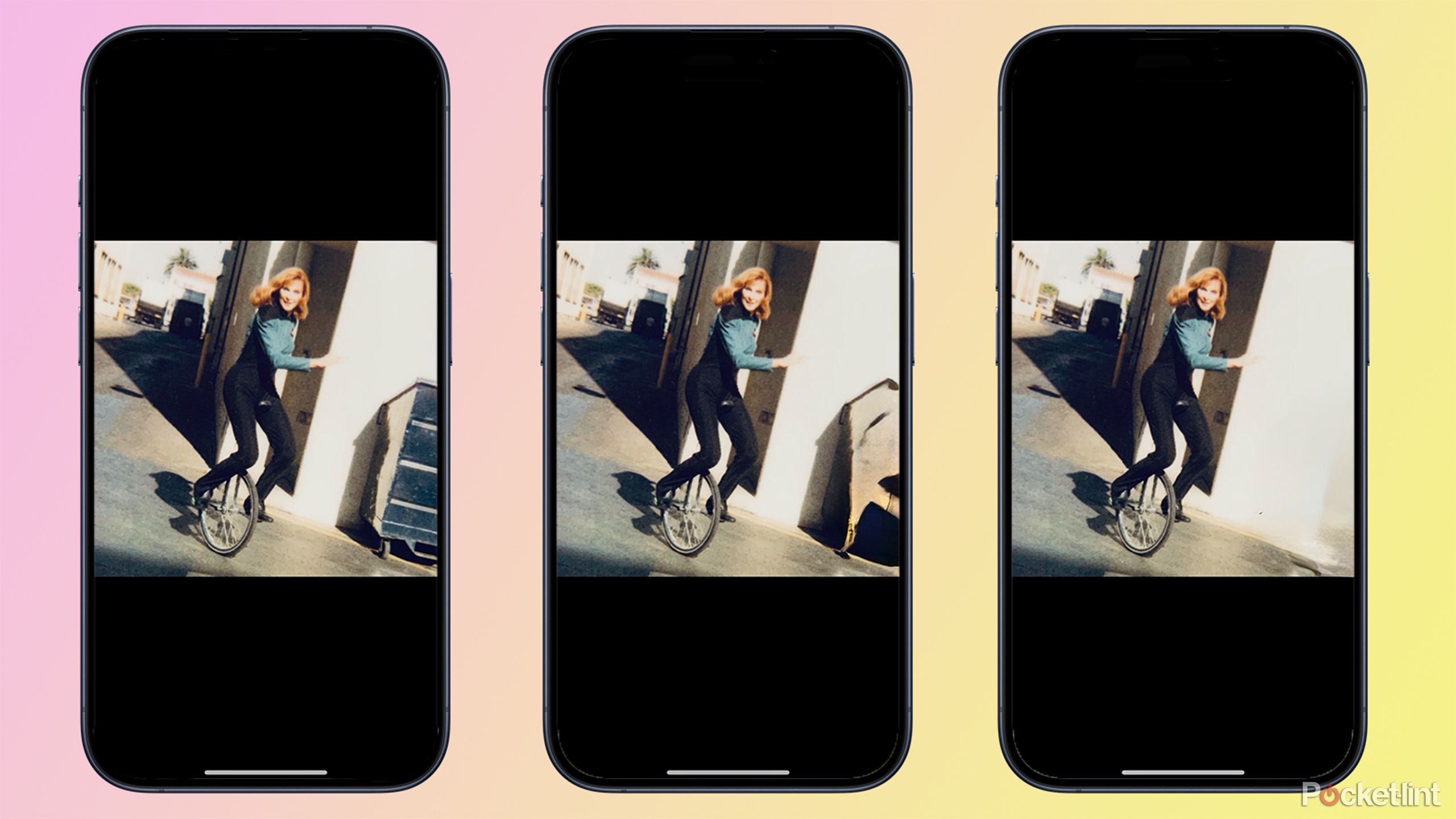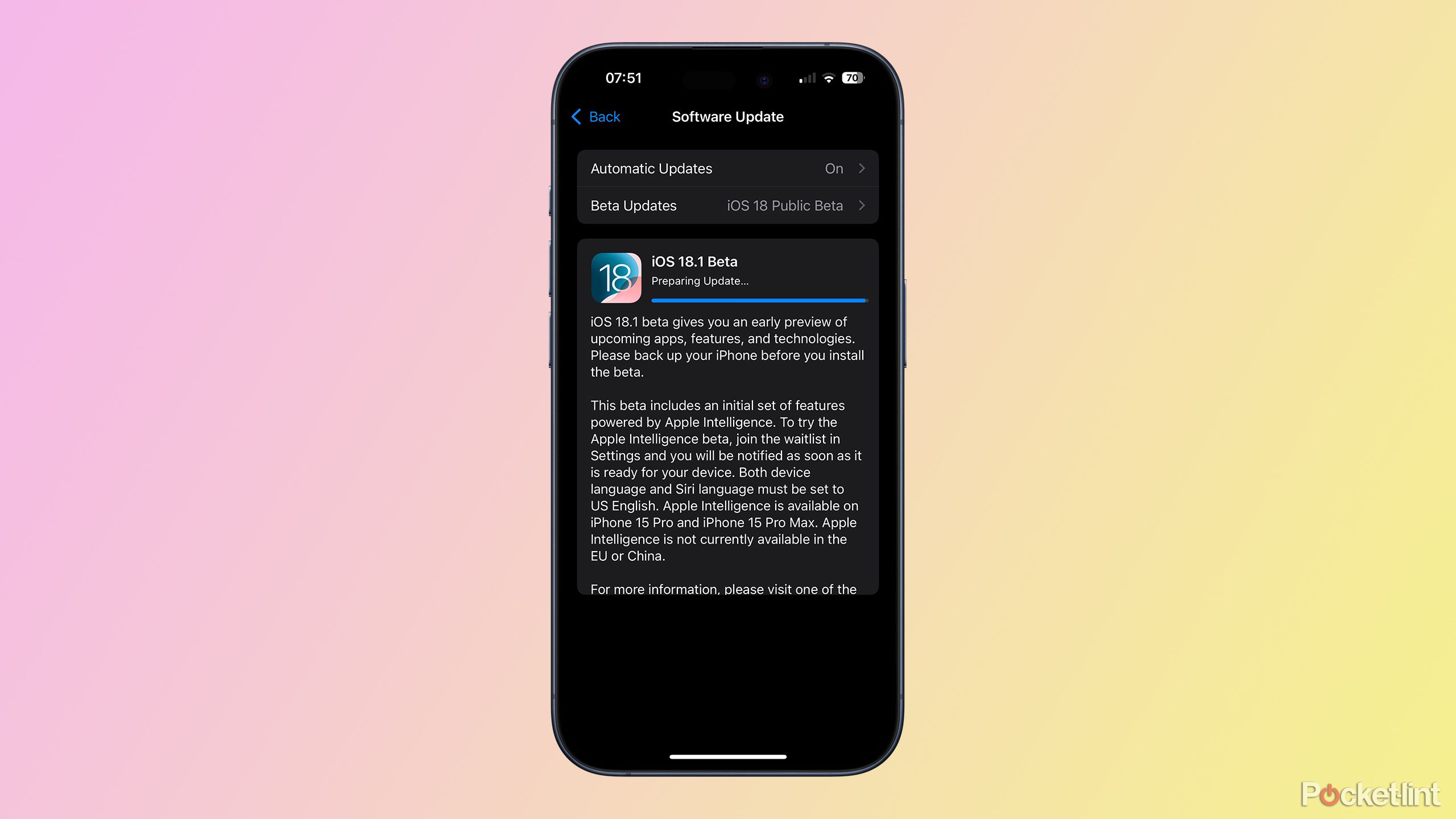Key Takeaways
- iOS 18.1 includes a Clean Up tool for photo editing.
- Clean Up can remove unwanted people or objects from photos.
- Clean Up tool is only available on iOS 18.1 for iPhone 15 Pro or iPhone 16 models.
The initial release of iOS 18 disappointed many iPhone users by failing to include any of the much-anticipated Apple Intelligence features. However, it’s now finally possible to install iOS 18.1 on supported iPhones. This newly-minted software release includes the very first Apple Intelligence features to make it onto the iPhone.
Related
How to use Apple Intelligence’s Writing Tools in iOS 18
Use Apple Intelligence to fix or rewrite your text with ease.
One of the AI features in iOS 18.1 is the Clean Up tool. This is an image editing tool that uses the power of AI to remove unwanted people or objects from your photos with just a few taps. If your photo is ruined by someone photobombing in the background, for example, you can delete them from the image as if they’d never been there.

Apple iPhone 16
This year’s iPhone 16 line blurs the line between the “Pro” and the base-level iPhone by offering a new camera button and the Action Button, alongside the A18 chip.
The Clean Up tool is simple to use, although the results can vary from the good to the not so good. Here’s how to use the Clean Up image editing tool in iOS 18.
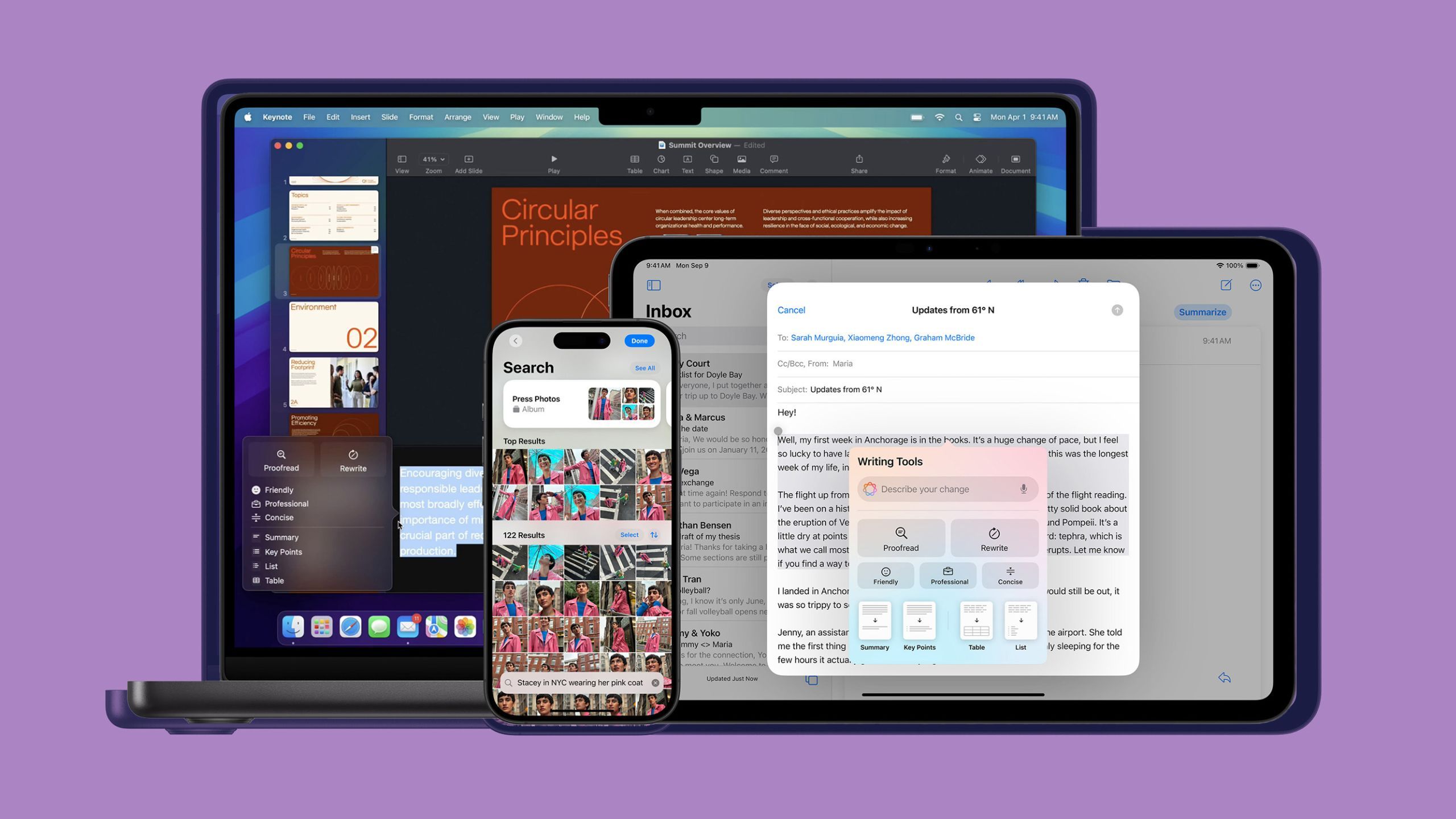
Related
These are all the devices getting the Apple Intelligence treatment
The first wave of Apple Intelligence features are now officially rolling out — here’s every Apple device getting the long-awaited AI treatment.
You can remove people or objects in just a few taps
The Clean Up tool is very simple to use. There are no real controls to speak of; all you need to do is select the object or person that you want to remove, using one of three possible methods: tapping, circling, and brushing. Once you’ve made your selection, the Clean Up tool will work its magic, and you can either undo your edits or save them.
- Open the Photos app and select a photo you want to edit.
- Tap the Edit icon, which resembles three control sliders.
- Tap the Clean Up tool icon underneath your image.
- Your iPhone may automatically detect an object or person which it thinks you may want to remove. If so, this object will be highlighted in rainbow colors. Tap the object to remove it.
- If no person or object is selected, or you want to remove a different person or object, trace around the person or object with your finger to highlight it.
- Alternatively, you can brush over the object or person you want to remove using your finger.
- Once you’ve selected an object or person, Clean Up will attempt to remove the object from the image.
- If you want to undo any changes, tap the Undo button in the top-left corner of the screen.
- You can tap the Redo button if you change your mind about undoing any steps.
- When you’re happy with your edits, tap Done in the top-right corner of the screen to save the changes.
- You can remove the changes from any photos that you’ve saved by tapping the Edit icon and then tapping Revert at the top of the screen.
- Tap Revert to Original and all the Clean Up edits will be removed from the image.
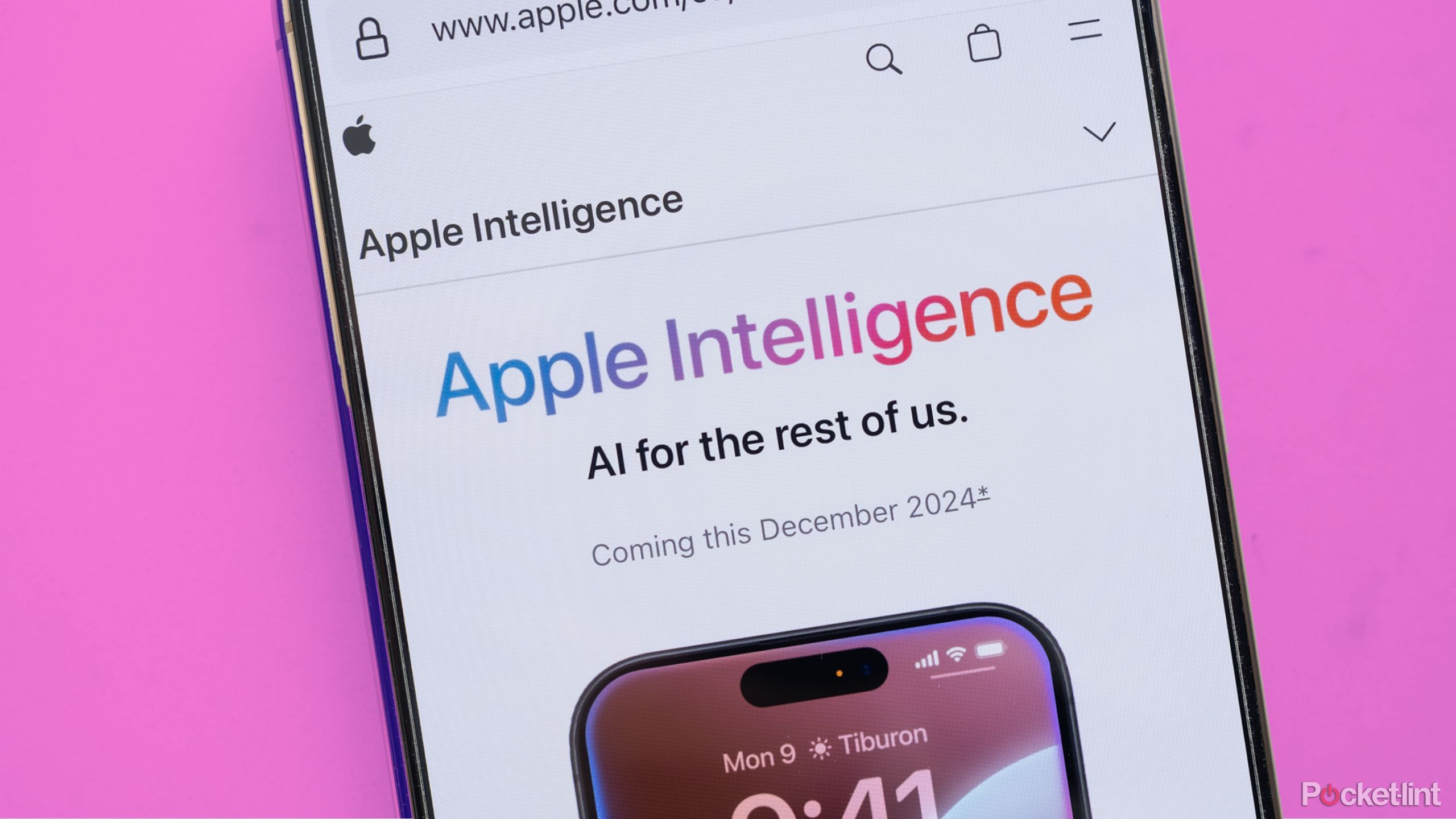
Related
The first Apple Intelligence features are here, but what do they actually do?
iOS 18.1 finally brings Apple Intelligence to the iPhone. Here’s what’s new.
The results are hit-and-miss, although the feature is expected to improve over time
In its current form, Clean Up is certainly not as impressive as other AI image editing tools that do a similar job, such as Google’s Magic Eraser tool. The Clean Up tool can do a good job if you want to remove an object from a fairly simple background, such as a lawn.
However, if the background is more complex, Clean Up will often leave a mess in place of the removed object which doesn’t match the rest of the surrounding image.
However, if the background is more complex, Clean Up will often leave a mess in place of the removed object which doesn’t match the rest of the surrounding image. I often found myself having to have two or three turns at using the tool; the first time to remove an object and then some subsequent turns to try to remove the mess that was left behind.
Other phones can definitely do a better job of object removal than the Clean Up tool currently can. It’s still a useful feature to have, as there’s no other native way to remove unwanted objects from images on your iPhone, and it can work well under the right circumstances. However, it would be nice if Clean Up could match the performance of other AI editing tools. As is the nature of AI-based tools, the effectiveness of Clean Up will likely improve with time.
You’ll need iOS 18.1 and an iPhone 15 Pro or newer
Apple
Clean Up is part of Apple Intelligence, so there are a few requirements in order to be able to use the tool. The first is that you need to be using an iPhone that’s powerful to run Apple Intelligence features. That means you need at least 8GB of RAM. The only current iPhones that meet this specification are as follows:
- iPhone 15 Pro
- iPhone 15 Pro Max
- iPhone 16
- iPhone 16 Plus
- iPhone 16 Pro
- iPhone 16 Pro Max
If you’re using any other model of iPhone, you won’t be able to use Apple Intelligence features, including the Clean Up tool. The other prerequisite is that you’re running a version of iOS 18 that includes Apple Intelligence features. The Clean Up tool is part of iOS 18.1, which has just been made available in stable form.
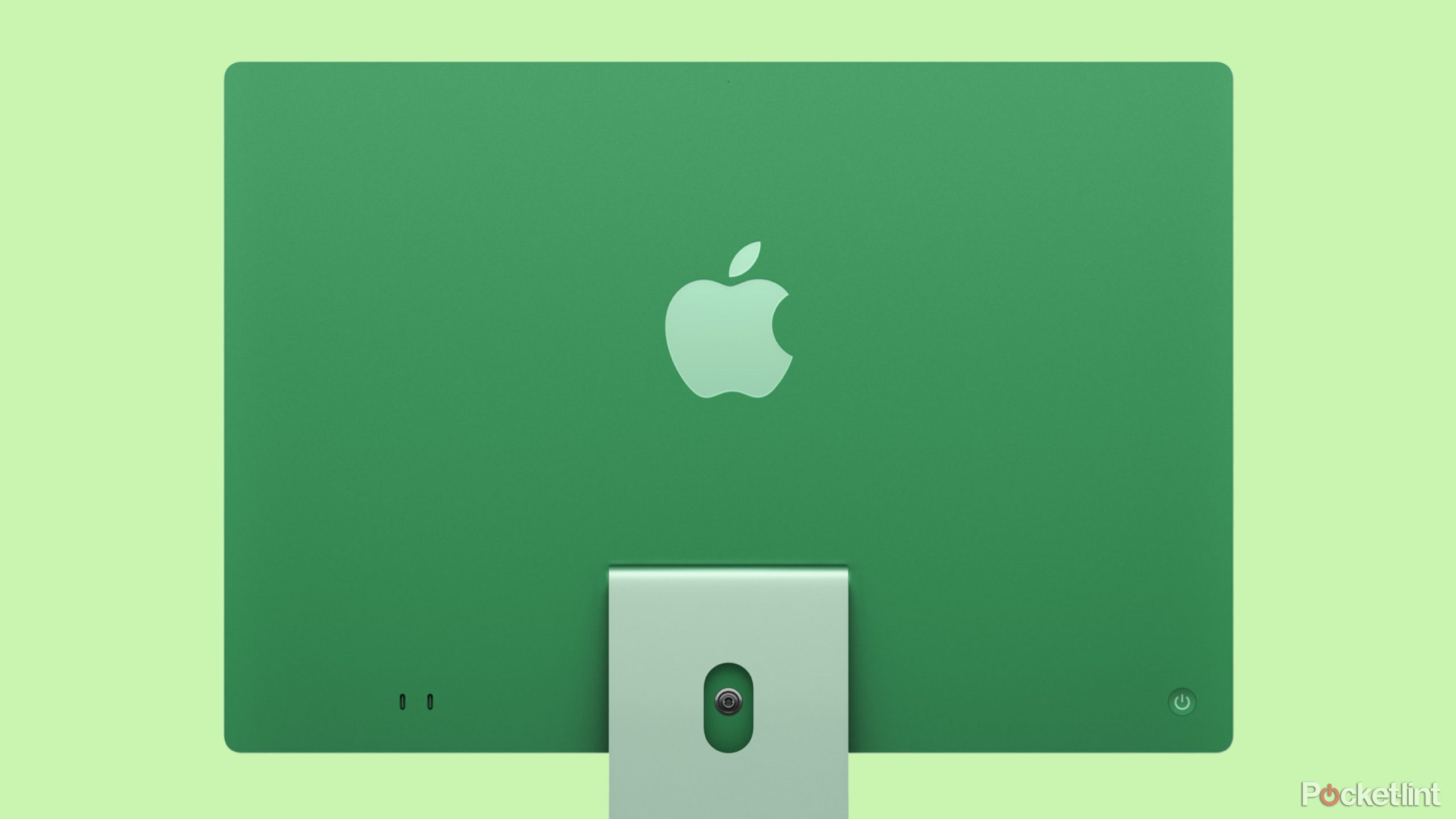
Related
Apple’s colorful new iMac features its M4 chip and Apple Intelligence support
The first of Apple’s several expected M4 Mac announcements has arrived.
iOS 18.1 is now available for download and installation
The first wave of Apple Intelligence tools, including Clean Up, are now rolling out
The official version of iOS 18.1 is available as of October 28. Besides Clean Up, the update brings other AI-based features including:
- Writing Tools
- An updated Siri user interface
- The ability to have a text-based conversation with Siri
- Natural language search in Photos
- Priority messages in Mail, Smart Reply and Summaries in Mail and Messages
- Notification summaries, Reduce Interruptions Focus, Intelligent Breakthrough and Silencing in Focus
The next release of iOS 18 is due in December, with the iOS 18.2 release hopefully adding some additional Apple Intelligence features such as Genmoji and the Image Playground tool. Further Apple Intelligence features are expected in iOS 18.4 in March, although some may be ready soon enough for the iOS 18.3 update scheduled for January.

Related
Apple refuses to fix the Magic Mouse’s worst design flaw
Apple is launching a new USB-C Magic Mouse and surprise, its charging port is unchanged.
Trending Products