Apple’s macOS updates have been so dull lately, the most interesting part of last year’s macOS Sonoma ended up being widgets. Widgets! Thankfully, macOS Sequoia has a lot more going on — or at least it will, once Apple Intelligence rolls out over the next few months. For now, though, Sequoia delivers a few helpful features like iPhone Mirroring, a full-fledged Passwords app and automatic transcription in the Notes app. At the very least, it’s got a lot more going on than widgets.
iPhone mirroring changes everything for Macs
Heading into WWDC earlier this year, I was hoping that Apple would let Vision Pro users mirror their iPhones just as easily as they can mirror their Macs. Well, we didn’t get that, but iPhone Mirroring on macOS Sequoia is close to what I’d want on the Vision Pro. Once you’ve got a Mac (with an Apple Silicon chip, or one of the last Intel models with a T2 security chip) running the new OS, as well as an iPhone running iOS 18, you can easily pair the two using the iPhone Mirroring app.
Once that connection is made, you’ll see a complete replication of your phone within the app. It took me a few minutes to get used to navigating iOS with a trackpad and keyboard (there are a few new hotkeys worth learning), but once I did, I had no trouble opening my usual iPhone apps and games. If you’re spoiled by the 120Hz ProMotion screen from an iPhone Pro, you’ll notice that the mirrored connection doesn’t look nearly as smooth, but from my testing it held a steady 60fps throughout games and videos. I didn’t notice any annoying audio or video lag either.
While it’s nice to be able to launch my iPhone from my Mac, I was surprised at what ended up being the most useful aspect of this feature: Notifications. Once you’ve connected your phone, its alerts pop up in your Mac’s Notification Center, and it takes just one click to launch the app it’s tied to. That’s useful for alerts from Instagram, DoorDash and other popular apps that have no real Mac options, aside from launching their websites in a browser.
iPhone Mirroring is also a sneaky way to get in a few rounds of Vampire Survivors during interminably long meetings or classes. (Not that I would ever do such a thing.) While many mobile games have made their way over to the Mac App Store, there are still thousands that haven’t, so it’s nice to have a way to access them on a larger screen. Not every game works well on Macs — it’s just tough to replicate a handheld touchscreen experience with a large trackpad — but mirroring is a decent option for slower-paced titles. I didn’t encounter any strange framerate or lagging issues, and sound carried over flawlessly as well.
I typically always have my phone within reach, even when I’m working at a desk. But picking it up would inevitably disrupt my workflow — it’s just far too easy to get a notification and find yourself scrolling TikTok or Instagram, with no memory of how you got there. With iPhone Mirroring, I can just keep on working on my Mac without missing any updates from my phone. It’s also been useful when my iPhone is connected to a wireless charger and I desperately need more power before I run out the house.
If you’re the sort of person who leaves your phone around your home, I’d bet mirroring would also be helpful. The feature requires having both Bluetooth and Wi-Fi turned on, and the connection range is around 50 feet, or what I’d expect from Bluetooth. Thick walls and other obstructions can also reduce that range significantly. In my testing, I could leave my iPhone in my backyard and still be able to mirror it in my living room 40 feet away. Naturally, the further you get, the choppier the experience.
Sure, Apple isn’t the first company to bring smartphone mirroring to PCs. Samsung and other Android phone makers have been offering it for years, and Microsoft also has the “Phone Link” app (formerly Your Phone) for mirroring and file syncing. But those implementations differ dramatically depending on the smartphone you’re using, they don’t seamlessly integrate notifications and simply put, they would often fail to connect. Once you set up iPhone Mirroring, getting into your phone takes just a few seconds. It just works. And after testing the feature for weeks, I haven’t run into any major connection issues.
Better window tiling, finally!
It’s 2024 and Apple has finally made it easier to position Mac windows around your monitor. Now you can drag apps to the sides or corners of your screen, and they’ll automatically adjust themselves. It’s allowed me to quickly place a browser I’m using for research alongside an Evernote window or Google Doc. Similar to Stage Manager in macOS Ventura, the tiling shortcuts are a significant shift for Mac window management.
And, of course, they’re also clearly similar to Windows 10 and 11’s snapping feature. Given that much of Apple’s UI focus is on iOS, iPadOS and VisionOS these days, it’s easy to feel like the Mac has been left behind a bit. I don’t blame Apple for cribbing Microsoft’s UI innovations, especially when it makes life easier for Mac users.
Slick video conferencing background replacement
Apple has offered lighting adjustments and portrait background blurring in video chats for years, and now it’s using that same machine learning technology to completely replace your backgrounds. Admittedly, this isn’t a very new or exciting feature. But it’s worth highlighting because it works across every video chat app on your Mac, and since it’s relying on Apple’s Neural Engine, it looks much better than software-based background replacements.
Apple’s technology does a better job of keeping your hair and clothes within focus, but still separated from artificial backgrounds. And best of all, it doesn’t look like a cheap green screen effect. You can choose from a few color gradients, shots of Apple Park or your own pictures or videos.
Other highlights of macOS Sequoia
Here are a few other upgrades I appreciated:
-
The Passwords app does a decent job of collecting your stored passwords, but it’s clearly just a first attempt. It’s not nearly as smart about plugging in my passwords into browser fields as apps like 1Password and LastPass.
-
The Notes app now lets you record voice notes and automatically transcribes them. You can also continue to jot down text during a voice recording, making it a useful way to keep track of interviews and lectures. I’m hoping future updates add features like multi-speaker detection.
-
Being able to jot down math equations in Notes is cool, but it’s not something I rely on daily. I’m sure it’ll be very useful to high school and college kids taking advanced math courses, though.
-
Messages finally gets rich text formatting and a send later option. Huzzah!
Finally, a macOS update worth getting excited about
You’d be forgiven for completely ignoring the last batch of macOS updates, especially if you haven’t been excited about Stage Manager or, sigh, widgets. But if you’re a Mac and iPhone owner, Sequoia is worth an immediate upgrade. Being able to mirror your iPhone and its notifications is genuinely useful, and it’s stuffed with other helpful features. And of course, if you want to get some Apple Intelligence action next month, you’ll have no choice but to upgrade. (We’ll have further impressions on all of Apple’s AI features as they launch.)
Sure, it’s a bit ironic that Apple’s aging desktop OS is getting a shot of life via its mobile platform, but honestly, the best recent Mac features have been directly lifted from iOS and iPadOS. It’s clear that Apple is prioritizing the devices that get updated far more frequently than laptops and desktops. I can’t blame the company for being realistic – for now, I’m just glad it’s thoughtfully trying to make its devices play nice together. (And seriously, just bring iPhone mirroring to the Vision Pro already.)
Trending Products