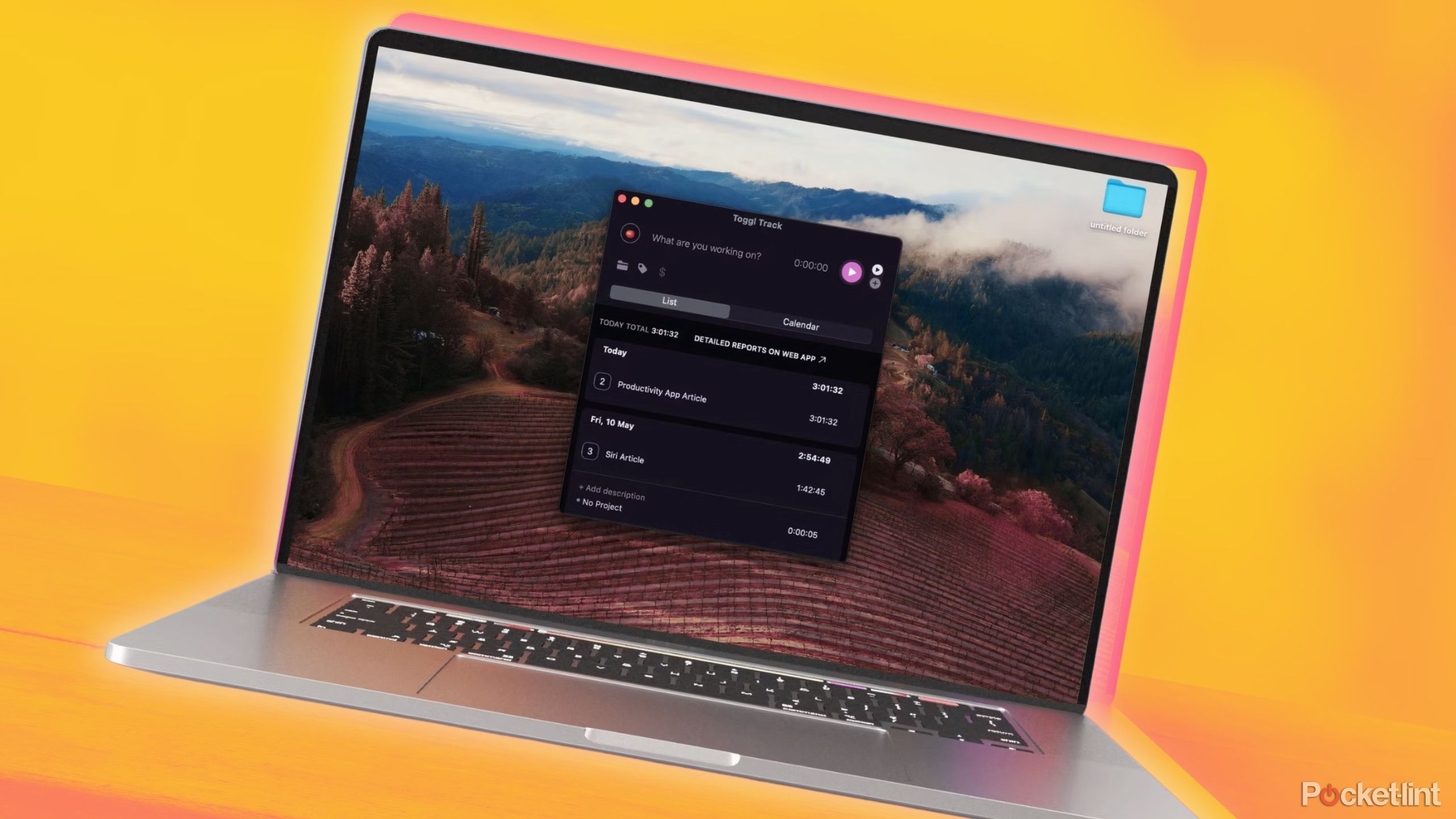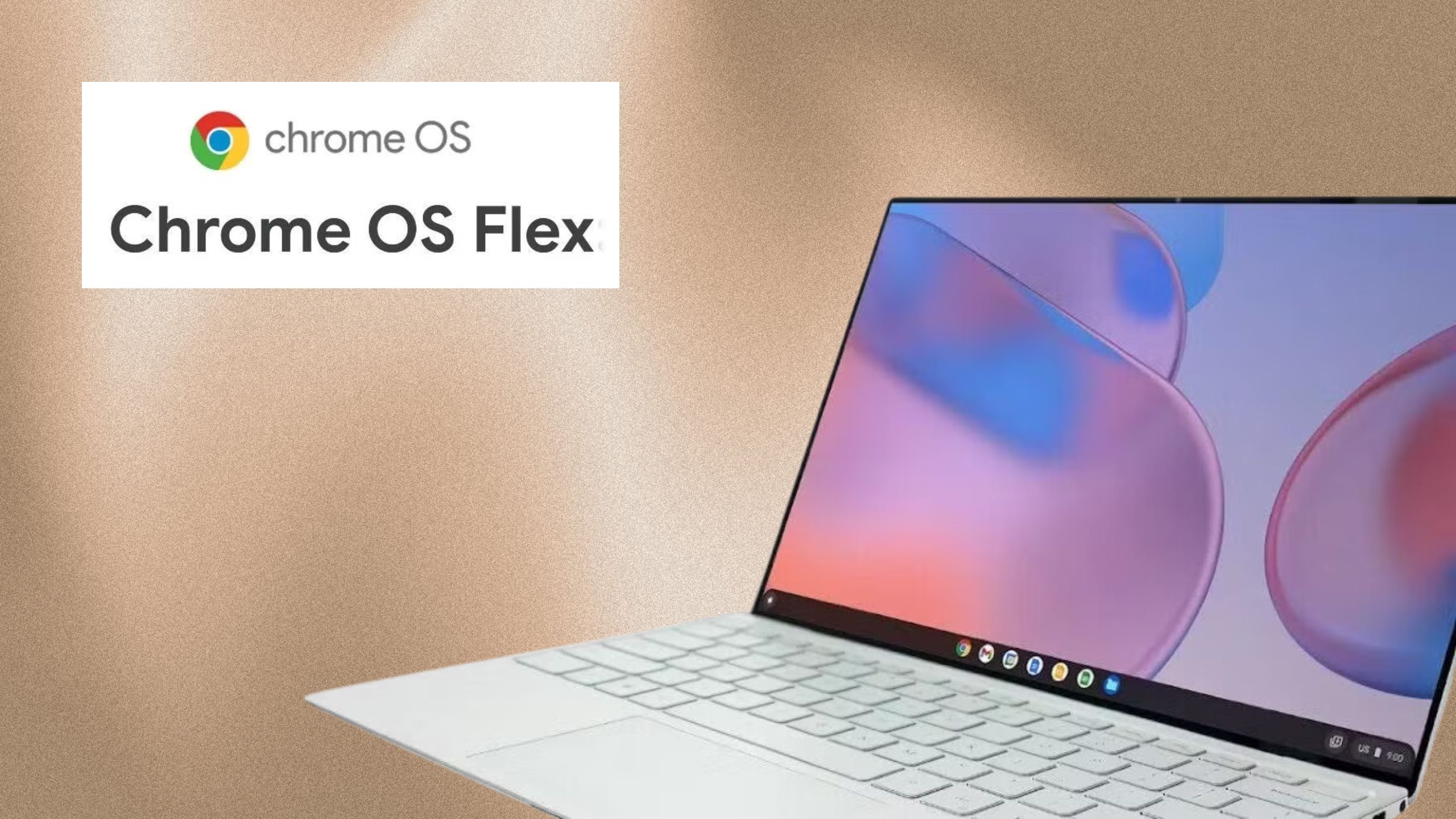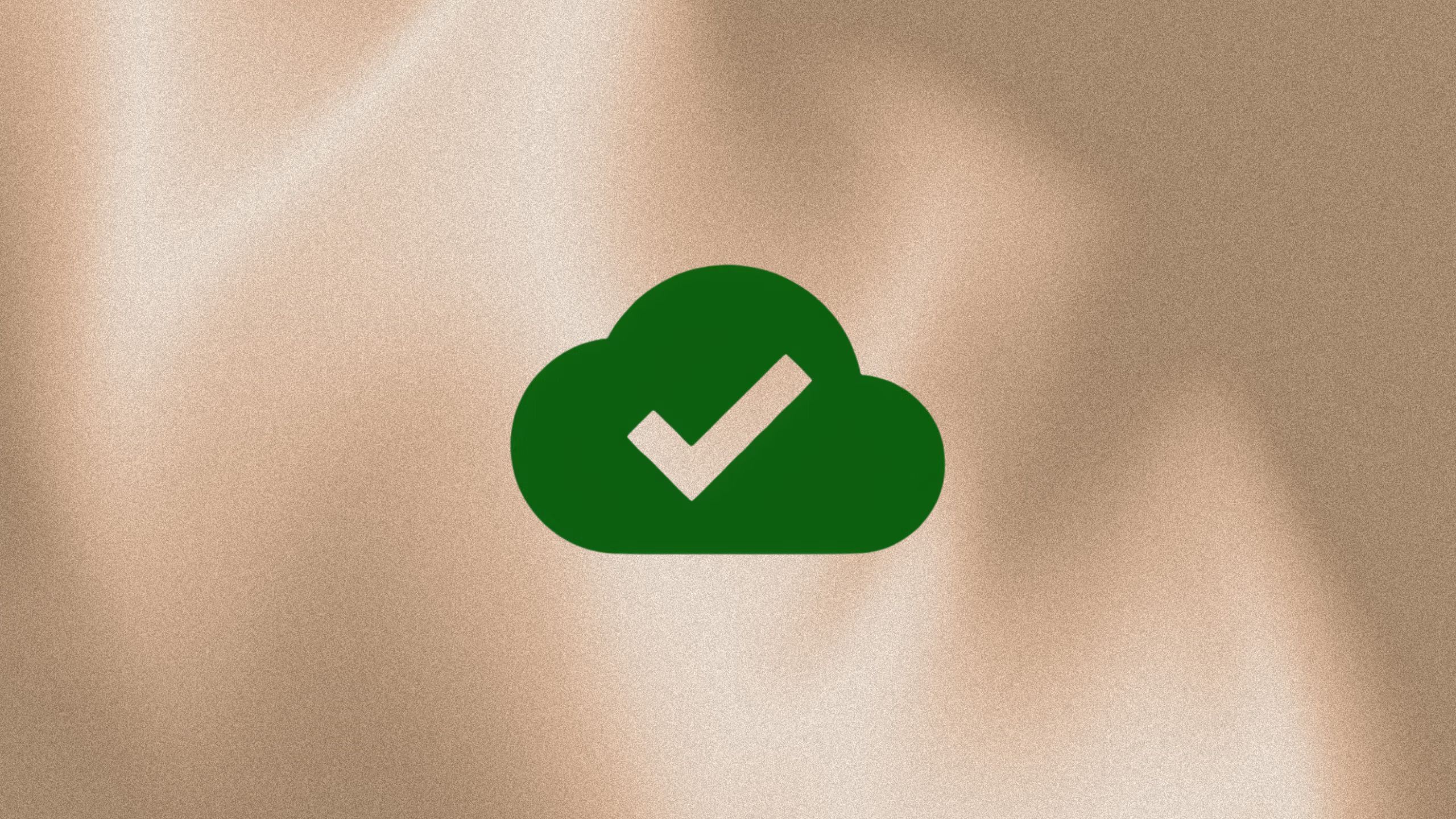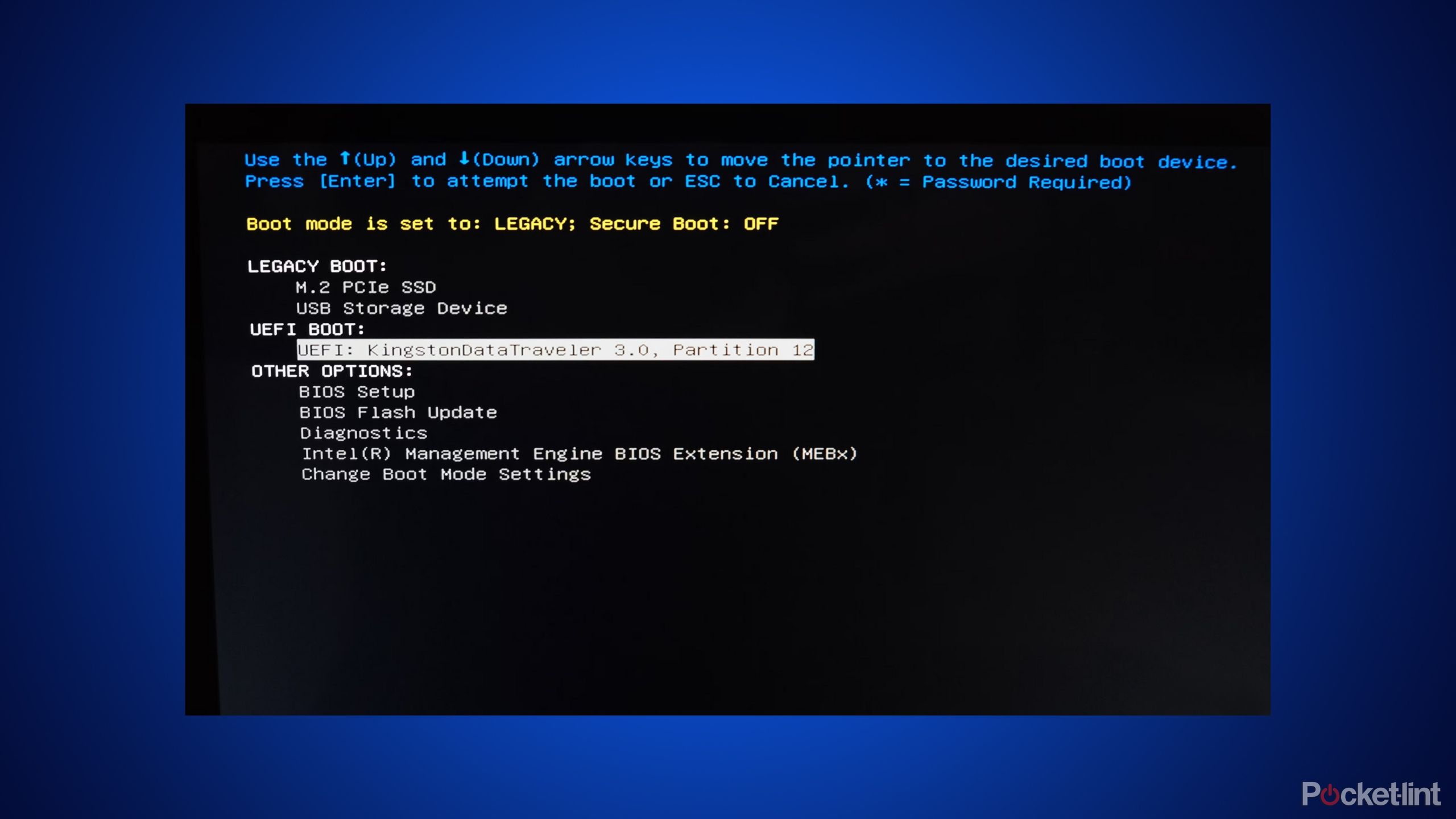Key Takeaways
- Chromebooks are remarkably agile, specializing in web-based apps and cloud storage.
- Turning an old laptop into a Chromebook can improve its UI and boost performance.
- Converting your old laptop to a Chromebook involves installing a lightweight Linux-based OS like CloudReady, which replicates Chrome OS.
If your old laptop is on life support or collecting dust on a closet shelf, you’re in luck. You can give it a new lease on life when you turn it into a Chromebook.
Converting your old laptop into a Chromebook offers numerous benefits, such as ChromeOS’ lightweight operating system that runs web-based applications (hello, Google Suite) and cloud services flawlessly while saving you a pretty penny from not having to buy a brand new laptop.
Keep reading to learn more about turning your laptop into a Chromebook, including why you should do it, what you’ll need, and a step-by-step guide to converting your old notebook using Chrome OS Flex.
Related
Why would anyone use a Chromebook? The surprising factors driving its appeal
No, it’s not just because Chromebooks are cheap.
Why convert your old laptop into a Chromebook?
Repurpose your aging device with Google’s lightweight operating system
Converting your old laptop into a Chromebook can increase security (e.g., sand boxing), extend battery life, and, most importantly, improve speed and efficiency by stripping away memory-consuming processes and replacing them with lightweight OSes specializing in web-based applications.
Additionally, users who rely on Google’s ecosystem of apps, such as Google Docs, Sheets, and Slides, or who make purchases through the Google Play Store, will benefit the most from converting an old laptop to a Chromebook.
Users deeply embedded in Google’s ecosystem, from Google Docs to the Play Store, will benefit the most from converting their old laptop to a Chromebook.

Related
Think Chromebooks are just cheap laptops? Here’s the truth
Chromebooks and laptops have some pretty steep differences once you get past the surface. The right one for you might be a surprise.
What do I need to convert my old laptop into a Chromebook?
It’s important to ensure you have the proper settings selected
To convert your old laptop into a Chromebook, you’ll need:
- A 4GB+ USB drive
- An internet connection
- A data backup source/external hard drive
- Chrome OS Flex
Do not forget to back up your data.
Download Chrome OS Flex
And then install ChromeOS on your ancient laptop
The first step is replicating Chrome OS on your old laptop by downloading Chrome OS Flex. To download Chrome OS Flex. visit the Chrome OS Flex download page on the Chrome Web Store.
Another option is Chromium OS, ChromeOS’s open-source foundation, which uses the same structure and code base.
Another option is Chromium OS, ChromeOS’s open-source foundation, which uses the same structure and code base, allowing greater flexibility in running web-based applications on modest hardware. However, most will be better served by downloading the simpler Chrome OS Flex.

Related
How to make your old laptop into a Chromebook
If you have an old laptop sitting around, there’s a way to turn it into a Chromebook for free — and minimal tech skills.
Backup essential data
25,000 pictures, music files, and videos can’t go to waste
Once you confirm that your laptop meets the requirements and before or after you’ve downloaded Chrome OS Flex, the next step is to save all necessary files from your laptop to an external hard drive. An incorrect install of Chrome OS Flex can instantly wipe out your files.
Prepare a USB drive with the Chrome OS Flex installer
Starting with Chrome OS Flex
- After backing up your data, install Chrome OS Flex by creating a bootable USB drive. This will replace the operating system on your laptop.
- To prepare the USB drive, insert it into your laptop, visit the Chrome Web Store, and search for the Chromebook Recovery Utility extension.
- After downloading and opening the Chromebook Recovery Utility extension, download Chrome OS Flex.
- Open the Chromebook Recovery Utility, follow the “Get Started” prompts, and choose “Select a model from a list.” Set “Google Chrome OS Flex” as the manufacturer and “Chrome OS Flex” as the product. Follow the on-screen instructions to download the necessary files to create the bootable installer.
- Select the USB drive where you want to download Chrome OS Flex, then click “Create Now.”
The installation process does not use actual software but a bootable USB drive to ensure Chrome OS Flex is compatible with any legacy hardware, even if damaged or corrupted.
Another reason for preparing the USB drive is to ensure system compatibility. Creating a bootable USB drive allows you to confirm Chrome OS Flex compatibility before installing, an absolute must before erasing your current operating system.
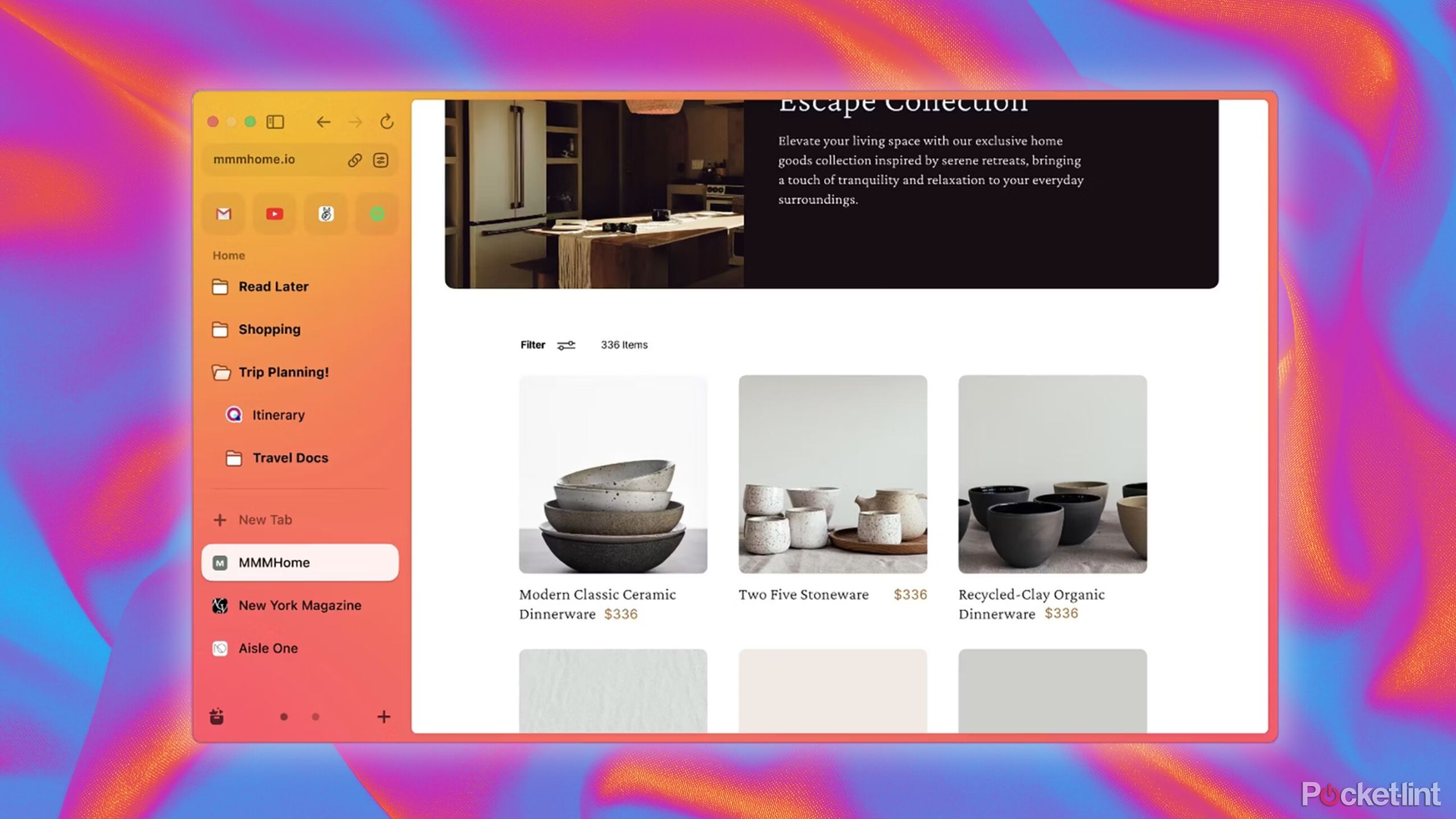
Related
I tried 7 Chrome alternatives to see which browser is the best
If you feel like Chrome is a vampire draining data from your computer, there are alternative browsers. I tried these 7 to see what was the best.
Boot using your USB drive
USB drive to the rescue
Once you’ve downloaded Chrome OS Flex and created the bootable USB installer, insert the USB drive into your old laptop and restart it.
- If you’re on a Windows laptop, press F2, F12, ESC, or DEL during startup.
- If you’re on a Mac, hold down the Option key during startup.
- Once the boot menu appears, select the USB drive and press Enter.
Install Chrome OS Flex
The final step
Acer / Pocket-lint
- To start the installation, keep the bootable USB drive in your laptop and restart it.
- From the boot menu, select the USB drive as the boot source, then move on to “Install Chrome OS Flex.”
- Follow the on-screen prompts to set your language, log on to your preferred Wi-Fi network, and provide other details. You will be asked to erase your old operating system, so back up your data beforehand.
- Once the installation is completed, finish all the steps from the Chrome OS Flex setup screen, and you’re ready to go.
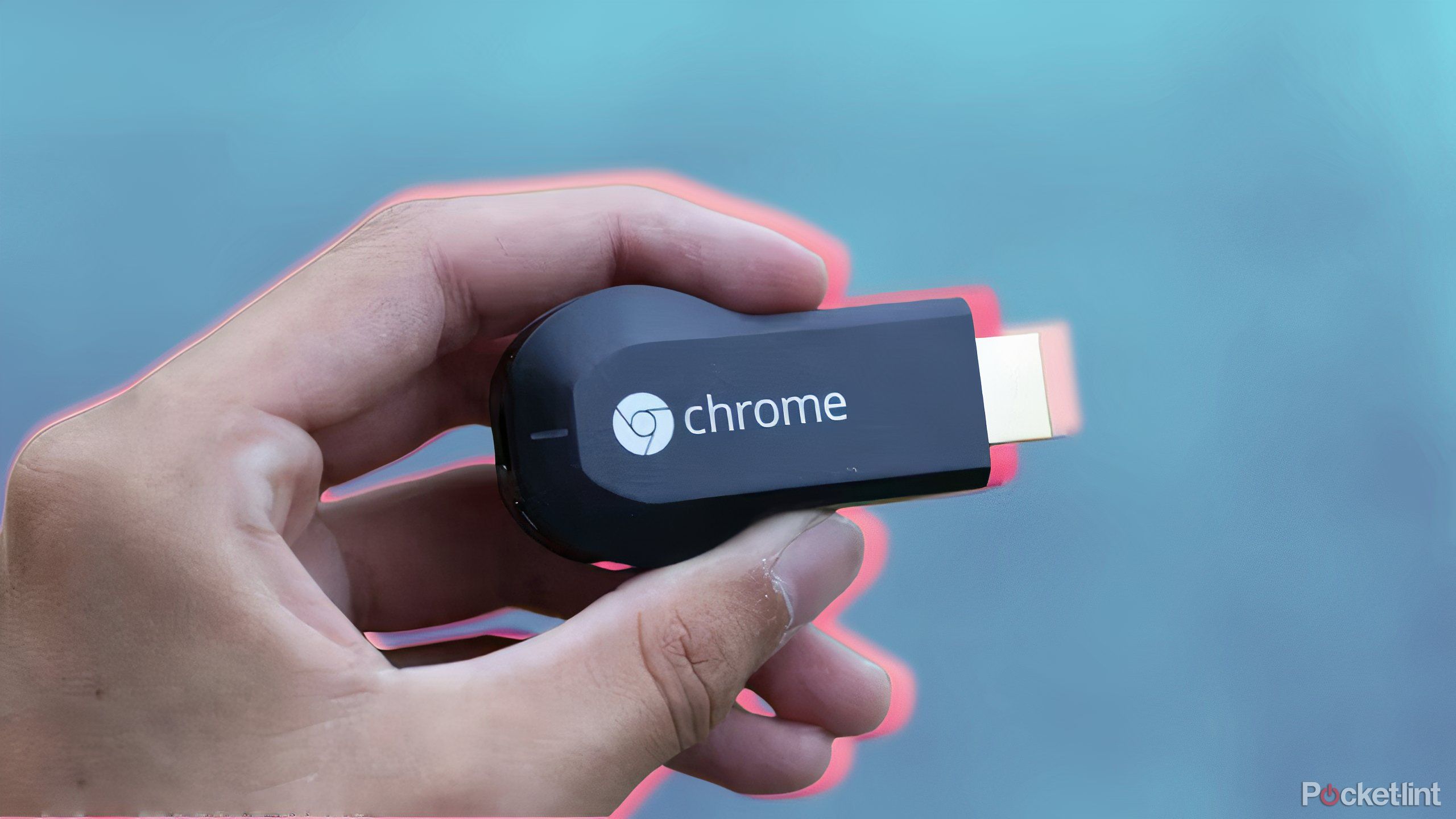
Related
Every Google Chromecast: A timeline of Google’s cheapest streamer
With the Chromecast’s retirement on the horizon, here’s an abbreviated history of Google’s undeniably popular TV streaming dongle.
Run Chrome OS Flex
Lightning fast operating system boot
- Once you’ve launched your USB drive, you’ll have the option to “Try Chrome OS Flex” or “Install Chrome OS Flex.” We highly recommend choosing the former to confirm your old laptop is fully compatible with Chrome OS Flex.
- To test-drive Chrome OS Flex on your old laptop, run it for at least an hour to ensure performance and the user interface meet your expectations. Pay attention to your laptop’s functionality (e.g., keyboard, trackpad, and Wi-Fi connection) and check if peripheral devices like external hard drives and monitors work properly.
- Here, you can explore various Chrome OS Flex settings or use your Google account to test Sheets, extensions, and more.
FAQ
Q: Can any old laptop be converted into a Chromebook?
Most laptops can be converted into Chromebooks, but not all. Ensure that your specs are adequate for conversion. The best practice is to have at least 4GB of RAM, 16GB of storage, and a strong internet connection. Older models may have limited hardware, making them unable to run Chrome OS Flex, so it’s essential to perform this check before installing.
Q: How do I back up my data before converting my laptop to a Chromebook?
Backing up your data before converting your laptop to a Chromebook is easy. There are two ways to do it: via cloud storage services like Dropbox or an external hard drive. Simply connect your external hard drive or cloud storage account to your laptop and transfer your files securely. The amount of time it takes to back up your data depends on the volume of data. It may take several minutes or several hours.
Q: What should I do if my old laptop doesn’t boot from the drive after creating a bootable installer?
If your old laptop doesn’t boot from the drive after creating a bootable installer, check your boot order in BIOS or UEFI settings to ensure the USB can boot up your computer. To access BIOS or UEFI settings, restart your laptop and press F2, F12, ESC, or DEL during startup. If you continue to experience issues, try using a different USB drive or recreate the bootable installer.
Trending Products